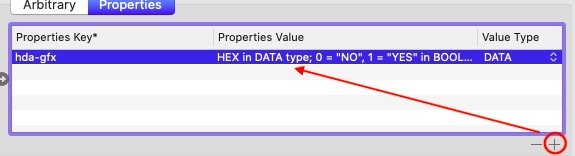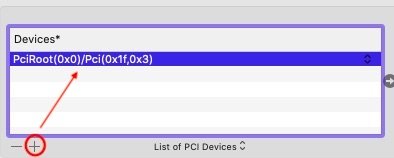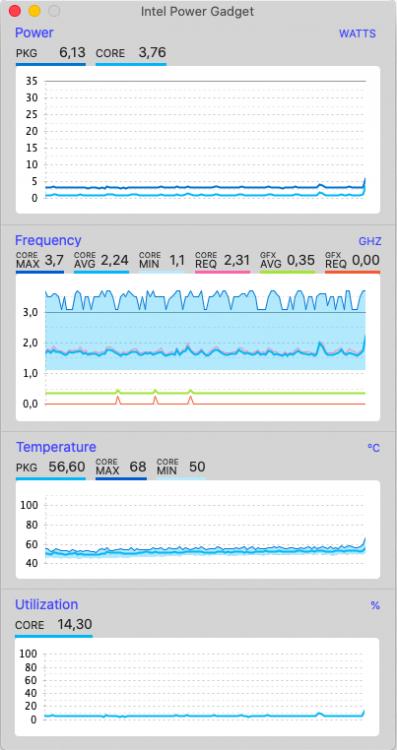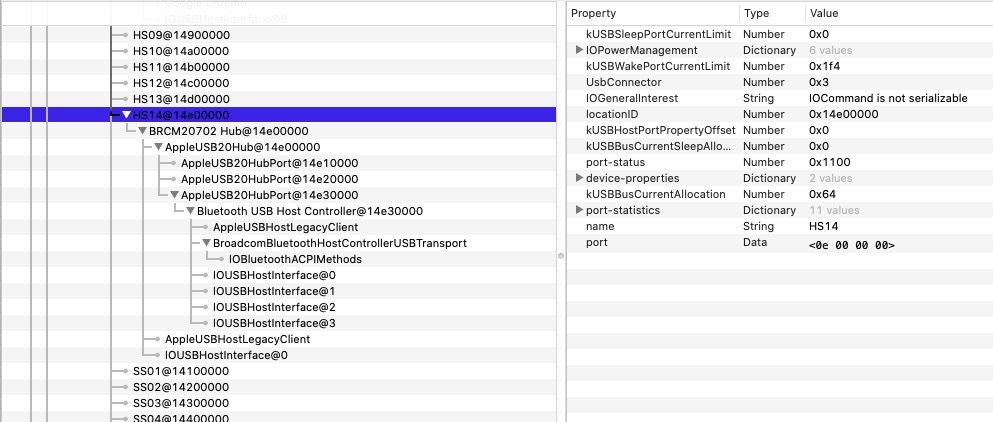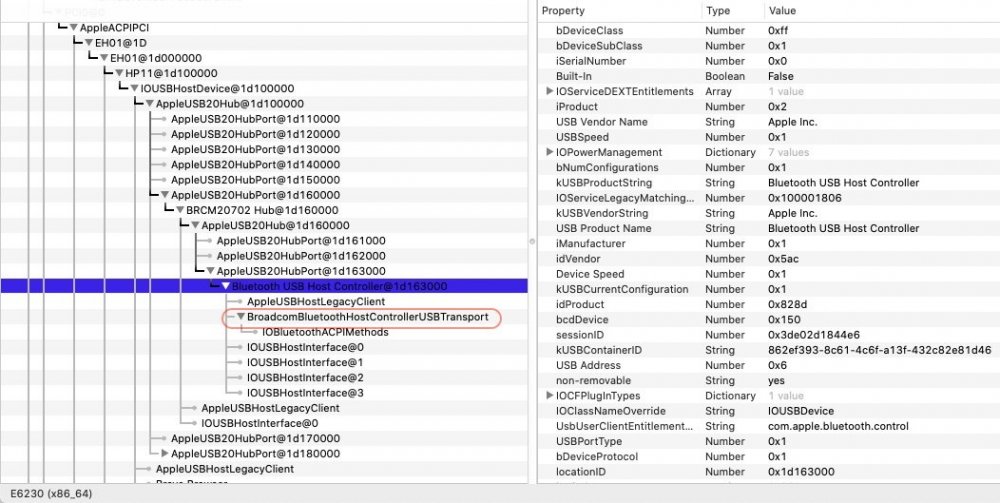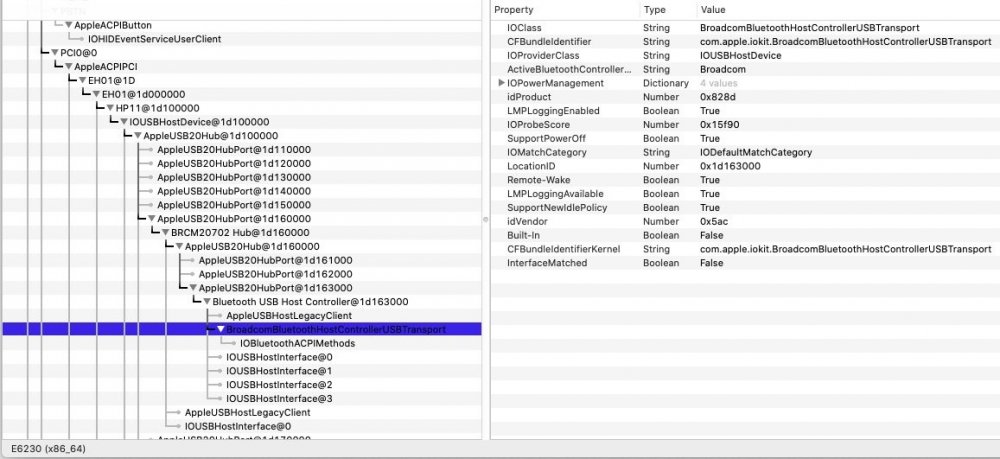-
Posts
10069 -
Joined
-
Last visited
-
Days Won
569
Content Type
Profiles
Articles, News and Tips
Forums
Everything posted by Hervé
-
Indeed, cannot be a DW1560; maybe DW1550 in which case the same patches as used with Mojave need to be applied.
-
Looking at your Clover config, I'd say you've got no proper CPU power management in place and your graphics settings may be incorrect too. Open your Clover config in Clover Configurator app and try the following in ACPI tab: add GFX0 to IGPU patch remove the SSDT table drops you applied remove NoOEMTableId + NoDynamicExtract SSDT options remove FixIntelGfx fix add PluginType generate option With regards to SMBIOS: iMac14,1 used Haswell Iris Pro 5200 iGPU iMac14,2 and iMac14,3 used nVidia Kepler dGPUs iMac14,4 and Macmini7,1 used Haswell HD5000 iGPU iMac15,1 used AMD dGPU As such: change your SMBIOS to iMac14,4 or Macmini7,1 Save your revised config in a separate file that you'll call from Clover Options->Config menu once you reach Clover's main boot screen.
-

E6230 Catalina 10.15.6 : Freeze after wake up from sleep
Hervé replied to Amaleic's topic in The Archive
It only tends to do so after updates. Not in between afaik. It's been known and mentioned for years and it's clearly stated in the FAQ thread. -
A little Search on the forum would have avoided you all that hassle and expenditure, do think of using the facility in the future... BCM4352 is not supported OOB and requires either a DSDT patch or a kext patch or device id faking or direct property injection in order to make it work. The easiest thing to do is inject a compatibility statement with BCM4360 (14e4:43a0) in the bootloader config against the relevant and previously identified ACPI/IOReg device. All details are available in our R&D->Wireless and Bluetooth forum section (inventories, dedicated threads). You probably had patched or replaced the AirPortBrcm4360 PlugIn kext of IO80211Family in /S/L/E prior to your last update and that got replaced with a vanilla version after the update. That's to be expected. Hence why /S/L/E should always remain full vanilla in favour of alternatives (properties injection, kext installation in /L/E, etc.). Only you could tell what you had...
-

E6230 Catalina 10.15.6 : Freeze after wake up from sleep
Hervé replied to Amaleic's topic in The Archive
Yes, you've got everything right and I believe you have the correct generated SSDT table for your CPU. However, you may switch from standard CPU power management with AICPUPM + Clover AICPUPM patch + CPU-specific SSDT to Kernel CPUPM (XCPM) in order to run a totally CPU independant setup; it works on our Ivy Bridge E6230: remove the SSDT files from CLOVER/ACPI/patched subfolder in Clover EFI folder remove the dropping of DMAR + SSDT CpuPm + SSDT Cpu0Ist tables in Clover config (ACPI section) disable AppleIntelCPUPM patch in Clover config (Kernel & Kexts Patches section) enable KernelXCPM + KernelPm patches in Clover config (Kernel & Kexts Patches section) update Clover r5119 but don't go higher (XCPM not working with Clover r5120 and later) -

E6230 Catalina 10.15.6 : Freeze after wake up from sleep
Hervé replied to Amaleic's topic in The Archive
Try and switch to sleep mode only rather than hibernation and delete the sleepimage file. All details are posted in our FAQ section. -
Your Broadwell/HD5500 laptop, will run all recent macOS versions, from Mojave to Catalina and future Big Sur. I suggest you consult our threads about OS X/macOS minimum requirements and GPU compatibility for further details.
-
2) Support for Intel cards is fairly new and remains pretty basic. Afaik, there is no native support to date. My advise is that you replace that card with a fully compatible and fully supported Broadcom card. 3) Sounds like you've not setup CPU power management properly, I suggest you consult Jake's own E7470 guide to properly setup your laptop. I very much doubt Windows would allocate 12GB (!!!) of RAM for video/graphics. 1536MB is what you ought to expect under macOS, that's the default VRAM allocation on any MacBook since Haswell generation. The property injection Jake gave you increases this to 2GB. macOS will never use more than that with an iGPU, it's not designed so.
-
Using Clover Configurator, you need to click the small "+" button under each section to add data/properties. Here, you need to do the following under the Properties tab click on the + button under Devices block; a sample entry appears; just enter the address Jake has given you above click on the + button under Properties Key block; a sample entry appears; just enter the property key, value and type Jake has given you above Then save your config and reboot for the property injection to take effect. Consult the Clover wiki for information and instructions regarding configuration.
-
Tuh tuh tuh... Big Sur was announced compatible with models not older than MacBook Pro late 2013 and MacBook Air 2013. None of these include Ivy Bridge/HD4000 platforms. Expect support to start at Haswell only... https://www.apple.com/macos/big-sur-preview/ This being said, Big Sur beta so far supports Ivy Bridge HD4000 graphics (IntelHD4000 + Capri framebuffer kexts are present) so you should be Ok for the time being. Maybe not when final version gets released at fall.
-
You could work it out, really. It'll be more or less the same pack as, say, Sierra, with the added complexity of: telemetry plugin replacement nVidia Tesla kext installation and workarounds And double check your Embedded Controller of course as per the Catalina requirements thread pinned to "Our Picks" list. Follow what I detailed in my D630 guide.
-
And full of bugs...
-
You probably to redefine your USB ports mapping correctly with Hackintool app.
-
Nope, unsupported; that'll be High Sierra minimum...
-
Make sure you're using a vanilla USB installer, not a distro (for which you'll find no support here). If so, please post your zipped Clover EFI folder. Consult our existing guides related to other Haswell Latitude laptops such as the E6x40 or E7x40 family for guidance. You should also read the existing E5540-related threads.
-

E7240 - Battery drain - IGPU power management
Hervé replied to WhenMusicAttacks's topic in The Archive
Excellent this screw thingie if it weren't laughable! Though not sure this is what the OP was writing about (no mention of poor system performance). As for iGPU idling at 0MHz, I confirm that it's not possible. If using Intel Power Gadget, maybe OP confused OS required graphics frequency and actual iGPU frequency... Here's the registered behaviour of the HD4000 iGPU of the i7-3540M of my idle Latitude E6230 under Catalina 10.15.6: https://ark.intel.com/content/www/us/en/ark/products/71255/intel-core-i7-3540m-processor-4m-cache-up-to-3-70-ghz.html http://www.cpu-world.com/CPUs/Core_i7/Intel-Core i7-3540M (PGA) Mobile processor.html OP did not indicate anything on his E7240 specs or post an IOReg extract, so maybe it's just a matter of having an AMD dGPU fitted but not disabled... Who knows? -
Please read our Catalina Requirements thread pinned to "Our Picks" list on forum main page. Make sure you've done the necessary re: Embedded Controller.
-

E7240 - Battery drain - IGPU power management
Hervé replied to WhenMusicAttacks's topic in The Archive
No, iGPU does not run at 0MHz when idle; lookup your CPU specs on Ark Intel web site or CPU World. iGPU frequency range is usually detailed. It's a dGPU that you disable if fitted and unsupported. I'd say your battery drain issue has more chance to result from your incorrect CPU power management settings: You have a Haswell platform so all you need is: ACPI tab: Plugin Type set to 1 PluginType enabled Kernel & Kext Patches: KernelPm (you can keep AppleRTC patch of course!) Nothing else. So remove those incorrect SSDT drops (especially as you're not using any CPU-specific generated SSDT) and those C-States you've enabled. Also, what is that SSDT-PNOT table you use? Not necessary to me... -
Pike R Alpha's well-known ssdt generator script.
-
@Lego, can you please try and write everything in a single post than keep this very annoying trend of posting a new message every 30s? Maybe wait a few mins from now on... Or use the "Edit" button... Thank you.
-
Everything looks good to me now in that IOReg of yours: Can't see why you'd have Bluetooth issues. Try and disconnect that wireless USB adapter just in case it interferes...
-
No, Bluetooth chipset BRCM20702 is supported OOB. Do you have any other built-in BT device in that computer? If so, disable Bluetooth in BIOS. Your screenshot does not show any transport controller kext loaded so there's clearly something wrong with the module or, maybe, your OC configuration (can't help you with that)... Did you connect your module to an internal USB port? That's obviously required. Here's what you would normally expect to see in IOReg: I've checked Catalina 10.15.6's BroadcomBluetoothHostControllerUSBTransport kext and it does cover your device (0x821f, i.e. 33311 in decimal) so all is Ok on that side. Could you please post a zipped copy of a saved output?
-
As stated in our wireless cards inventories, BCM43224 (14e4:4353) cards such as your BCM943224PCIEBT2 are subject to whitelisting; so you either patch the associated kext to replace a supporting Mac model by that of your elected SMBIOS model you use or you change your SMBIOS by that of a model supported by the whitelist. Please consult the pinned dedicated patching guide on this matter which is available in this very Wireless & Bluetooth forum section. Re: Bluetooth, same story as for the Wireless,; it's an Apple card so no add-on kext required, it should be natively supported.
-
A zipped copy of your Clover EFI folder for instance... I fear you might be using the i5-5300U CPU power management SSDT posted in my pack rather than your own generated one for your i7-5600U. Make sure your BIOS is also configured as per the recommended settings.
-

Dell E6540 A26 Bios Opencore 0.6.0 Big Sur Beta 3 100%
Hervé replied to Takiller's topic in The Archive
Why don't you write a guide describing the procedure you followed instead? And share a copy of the OC EFI folder you used along the way?