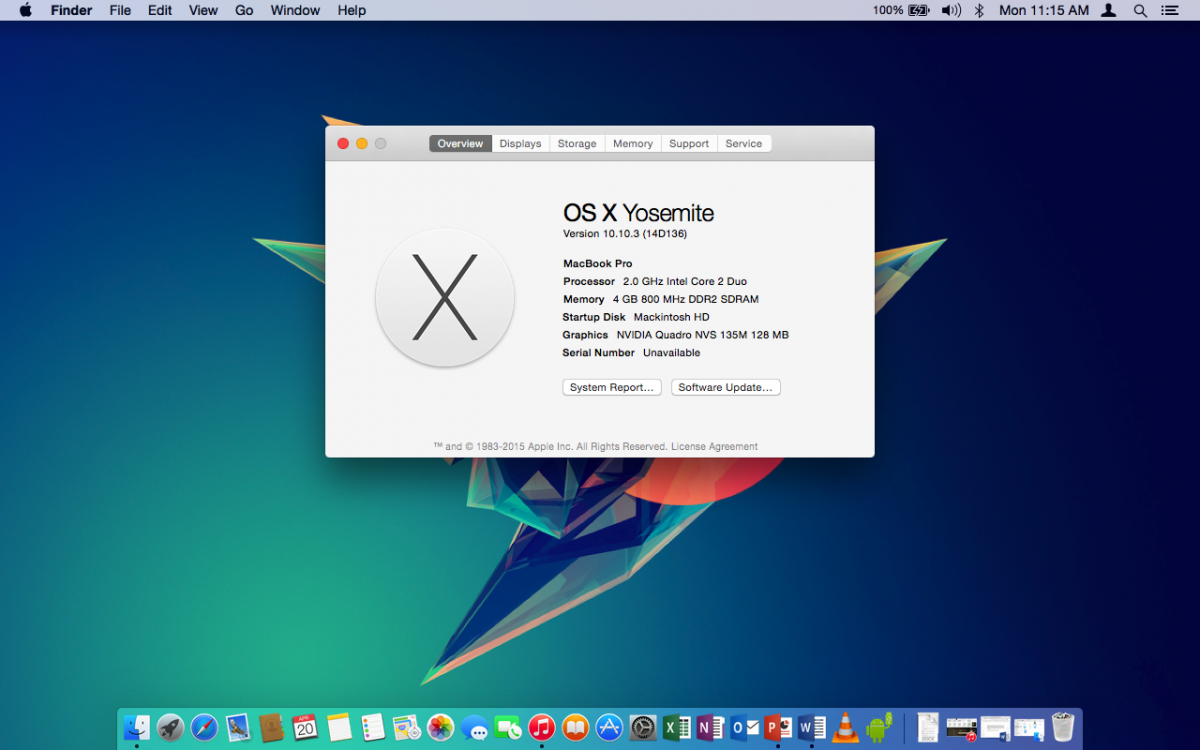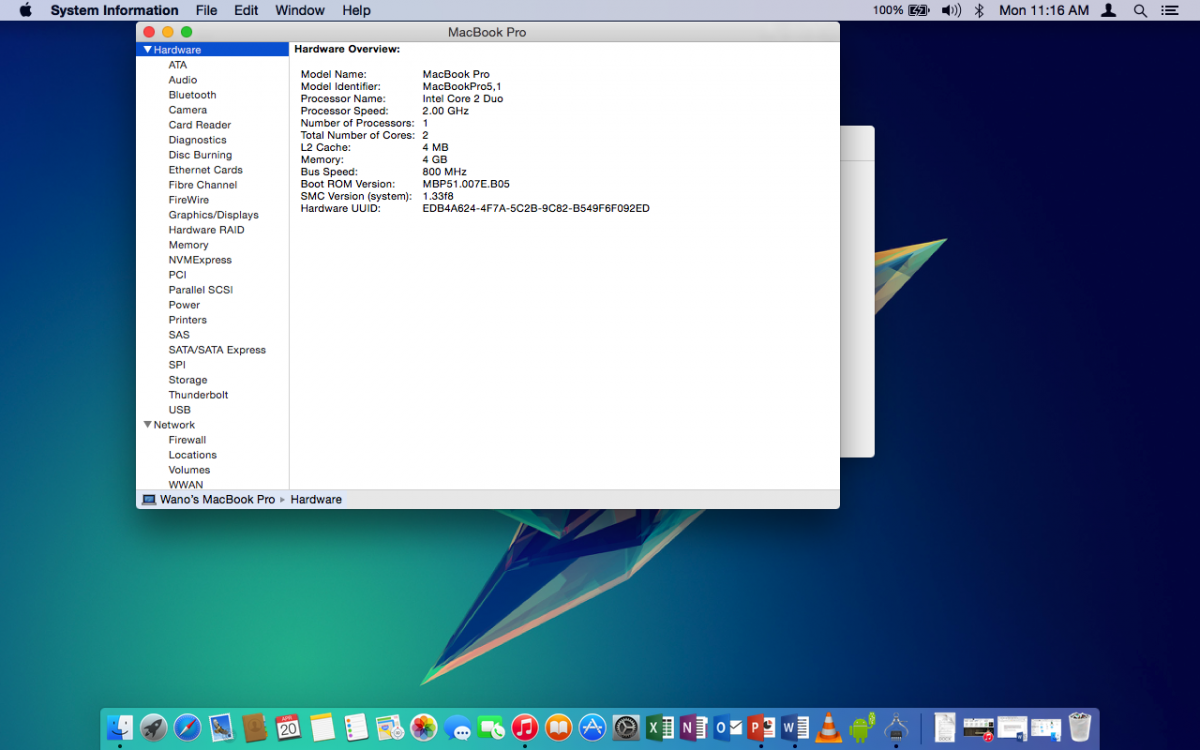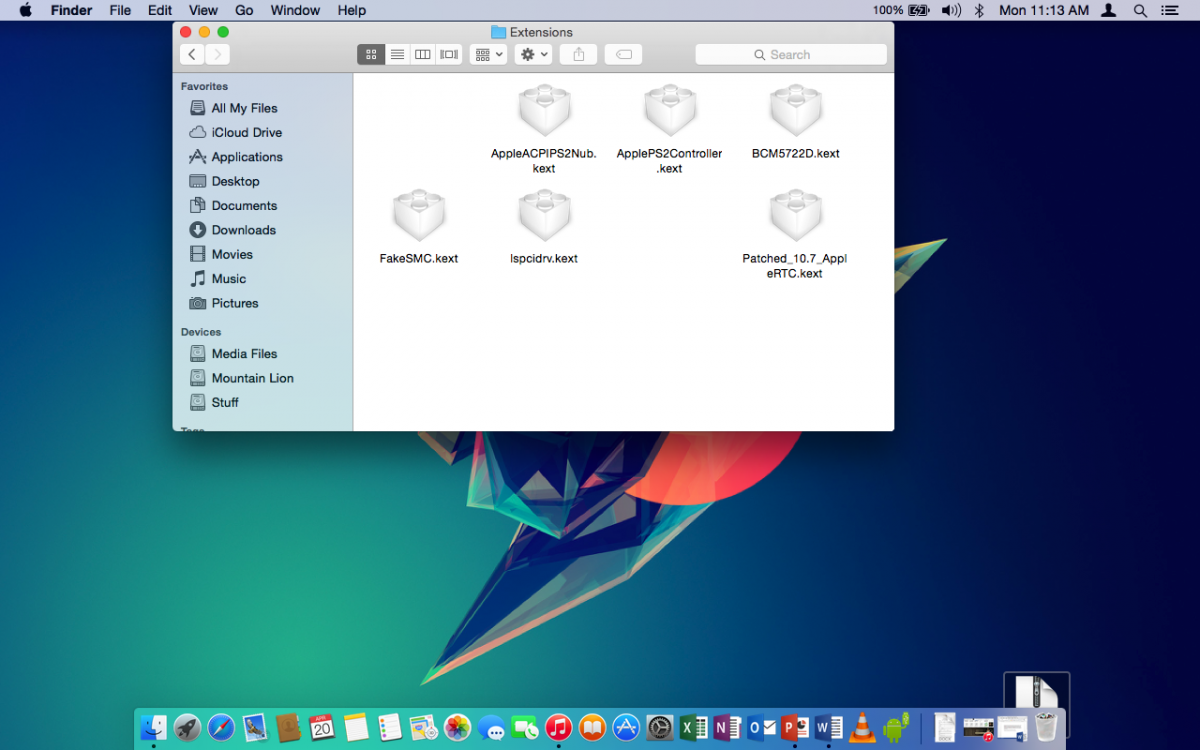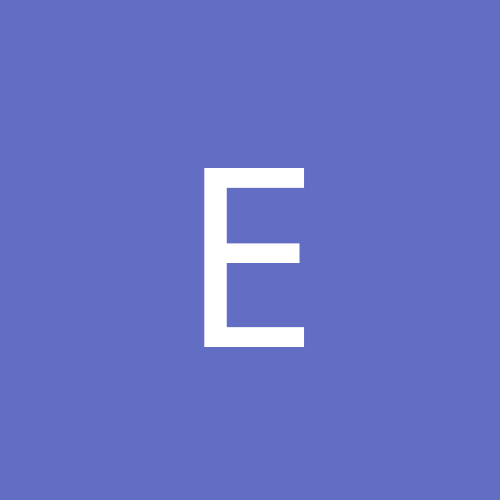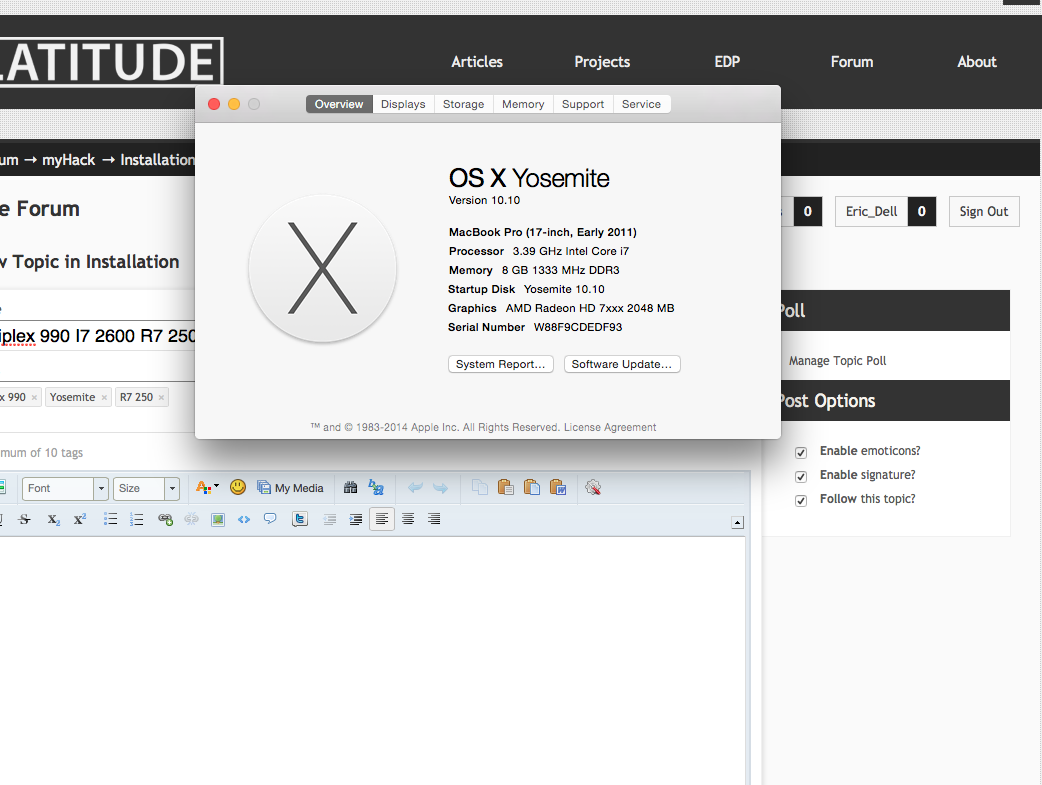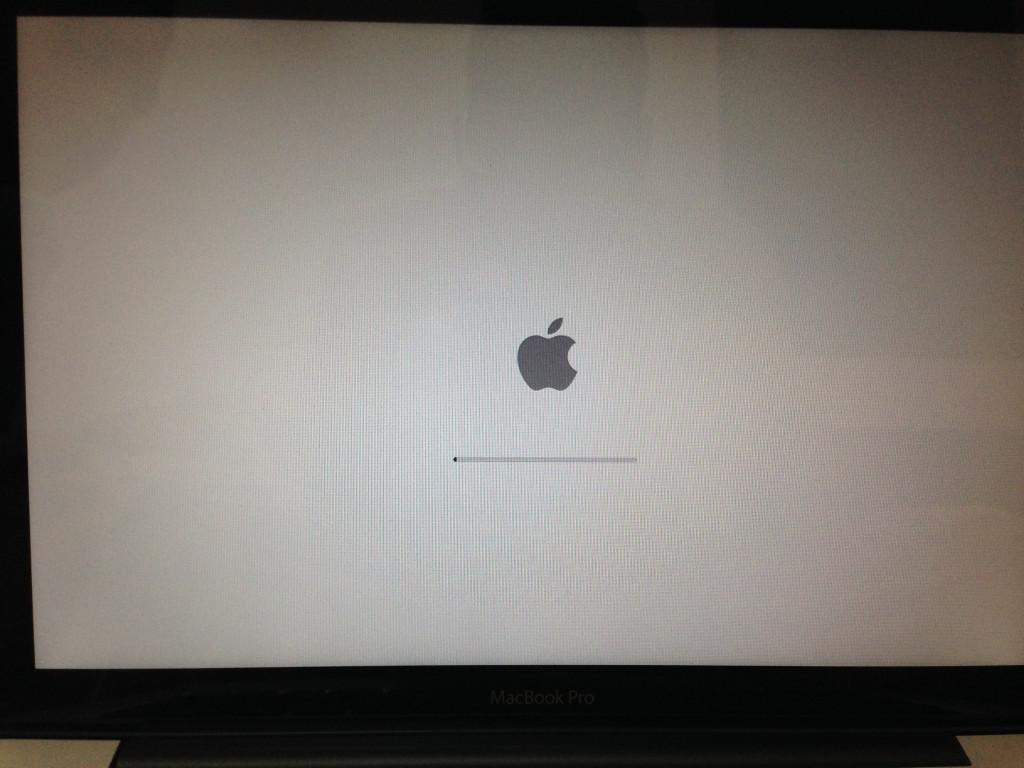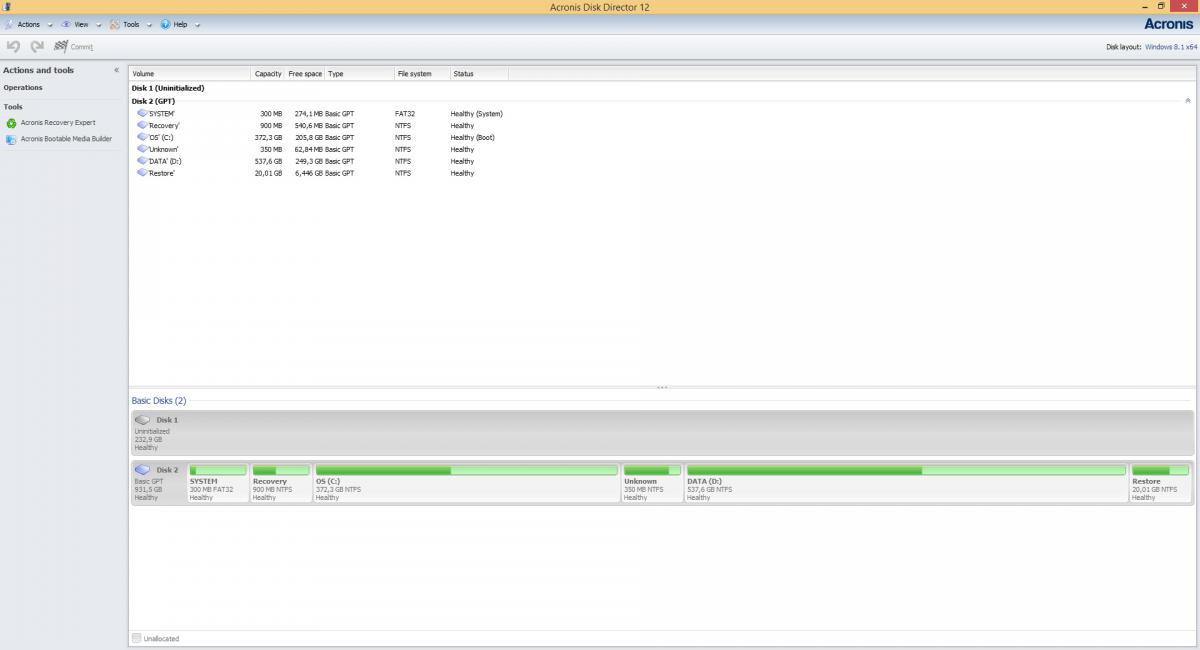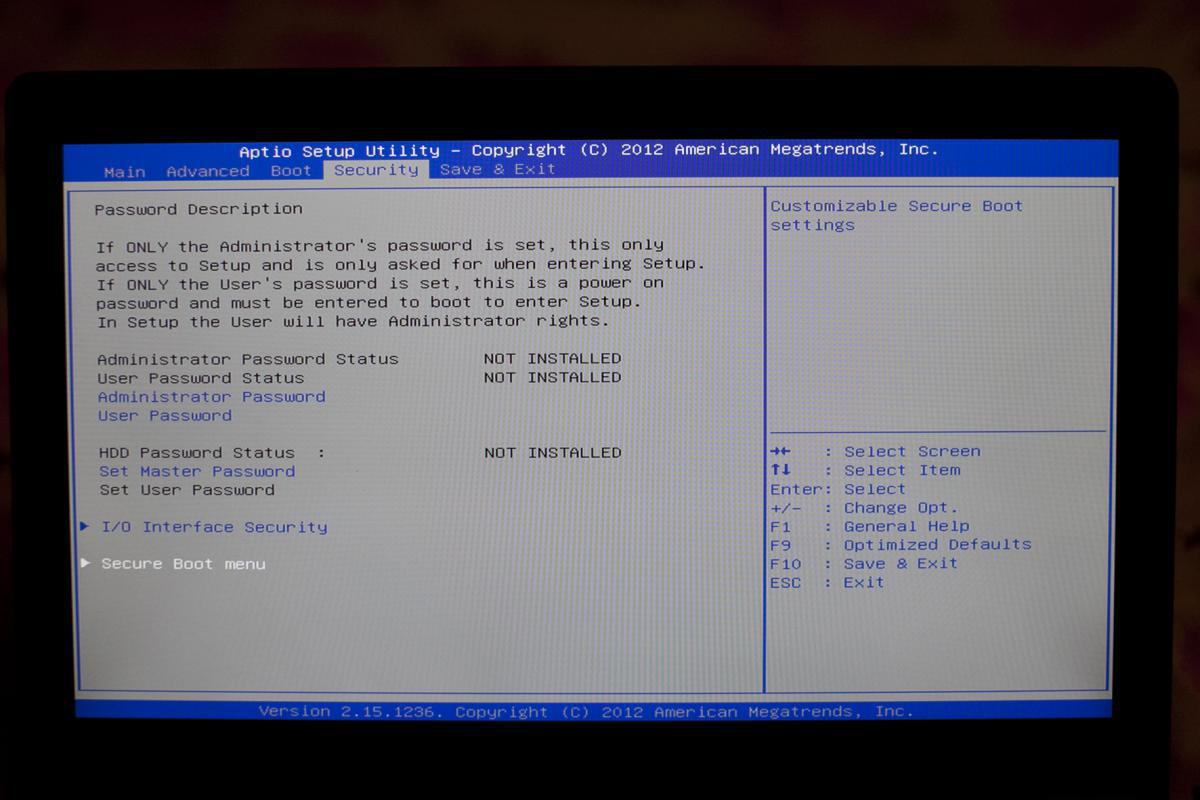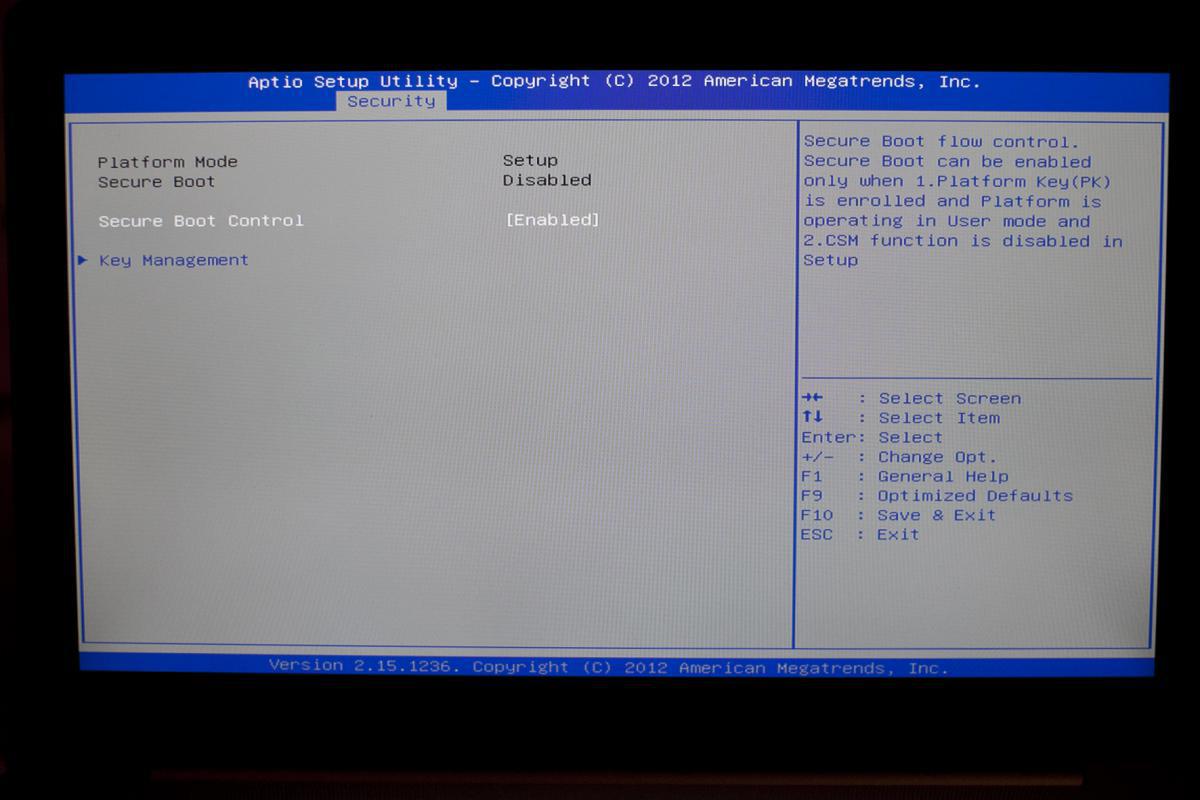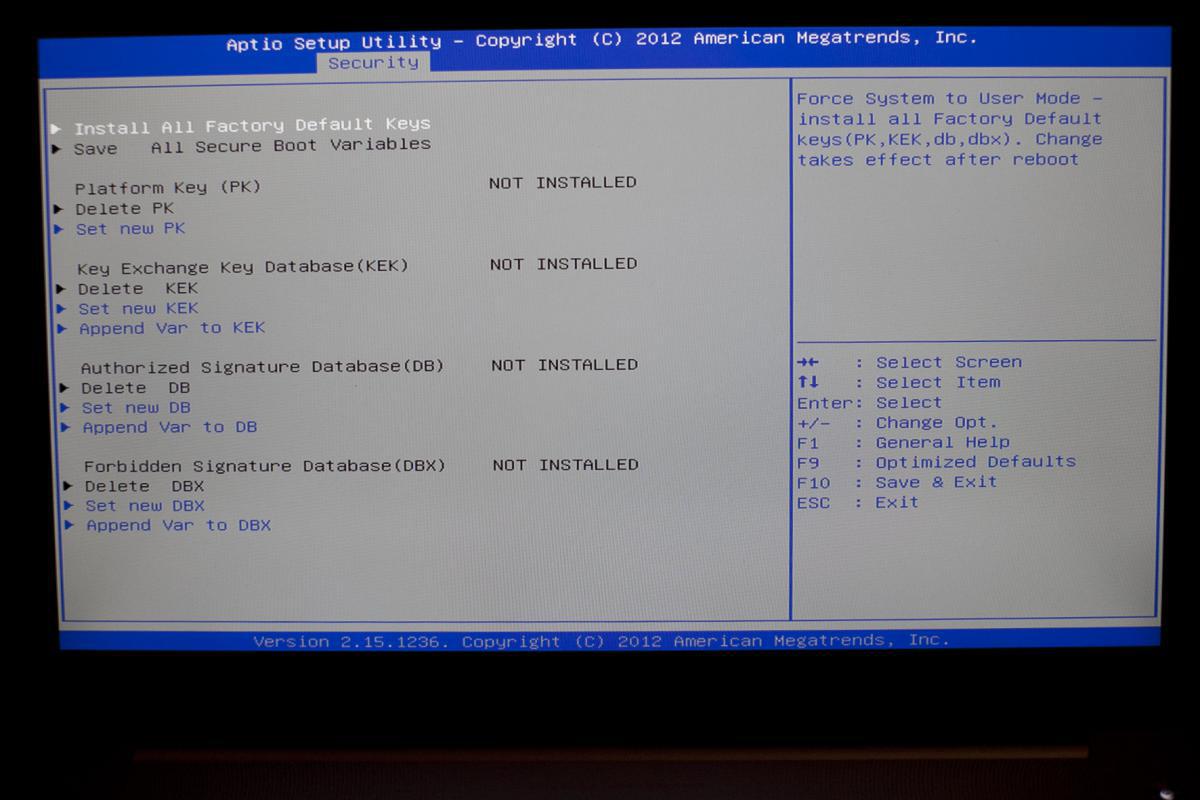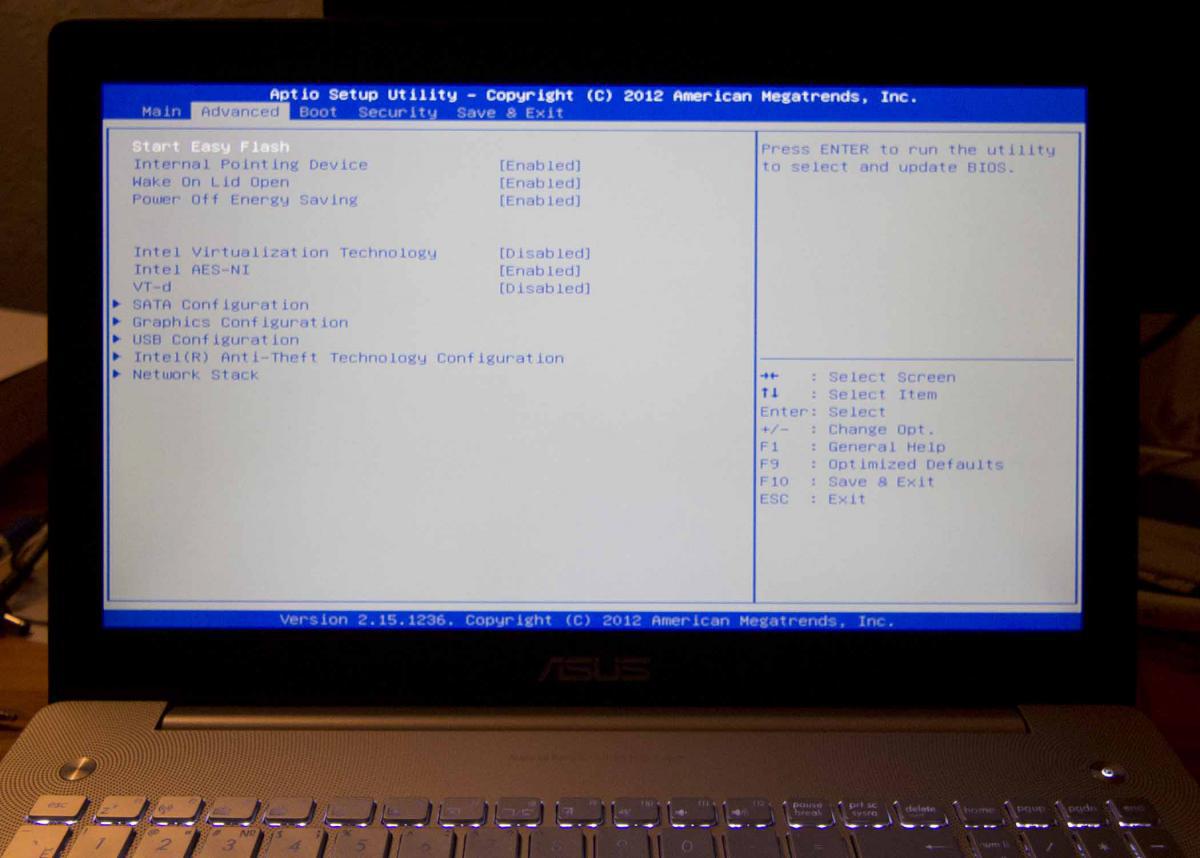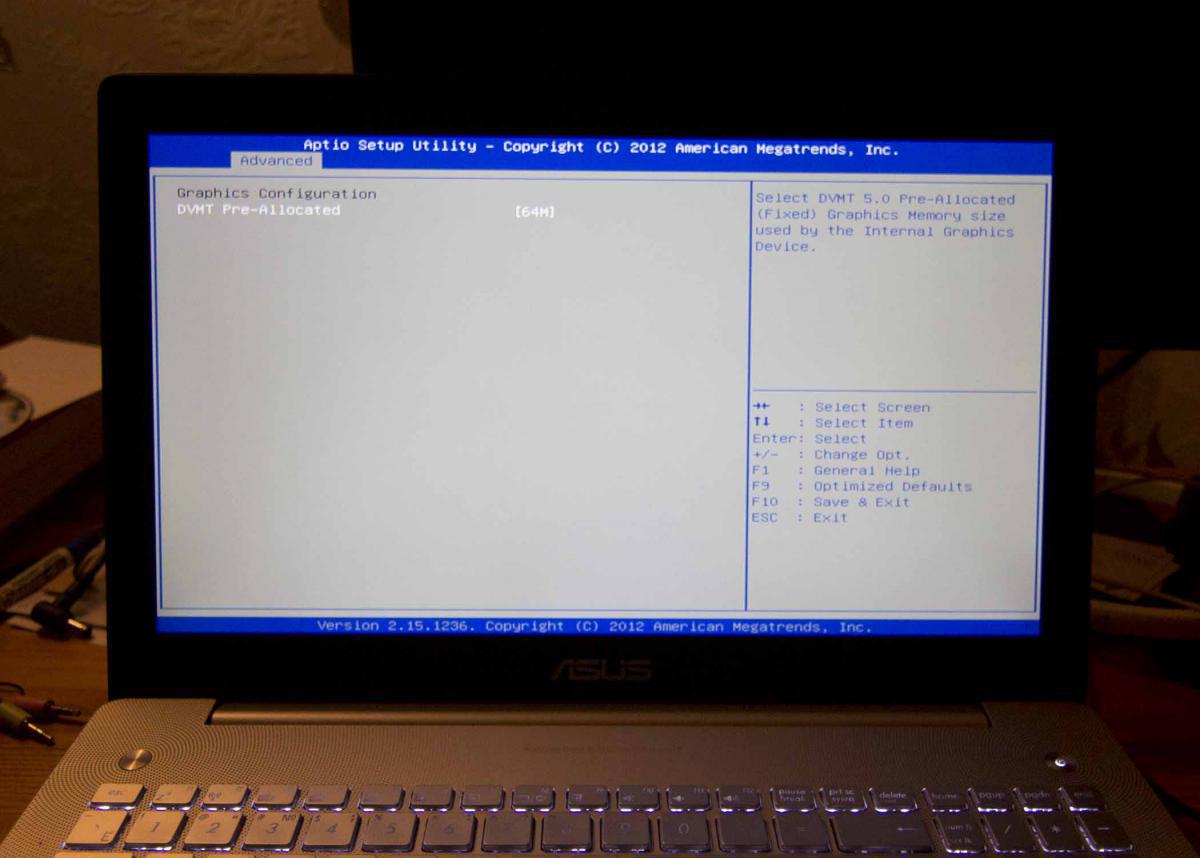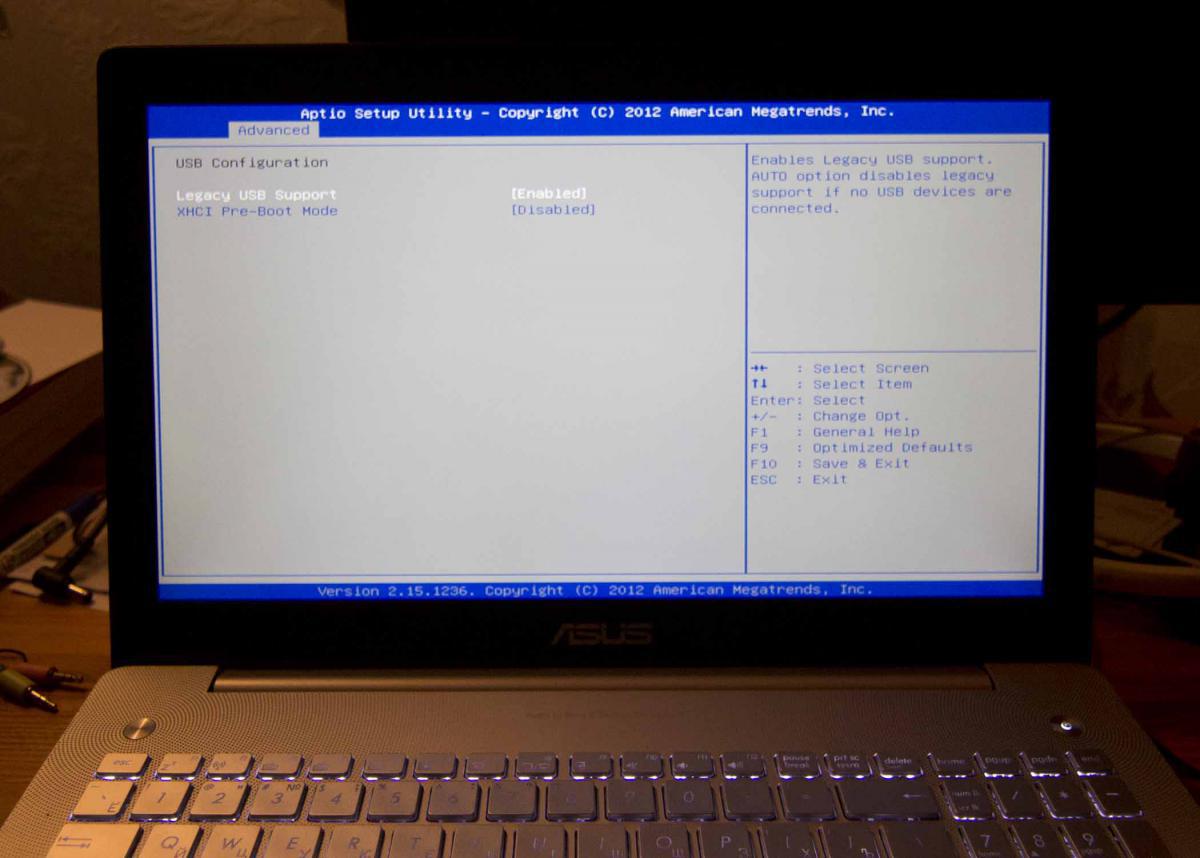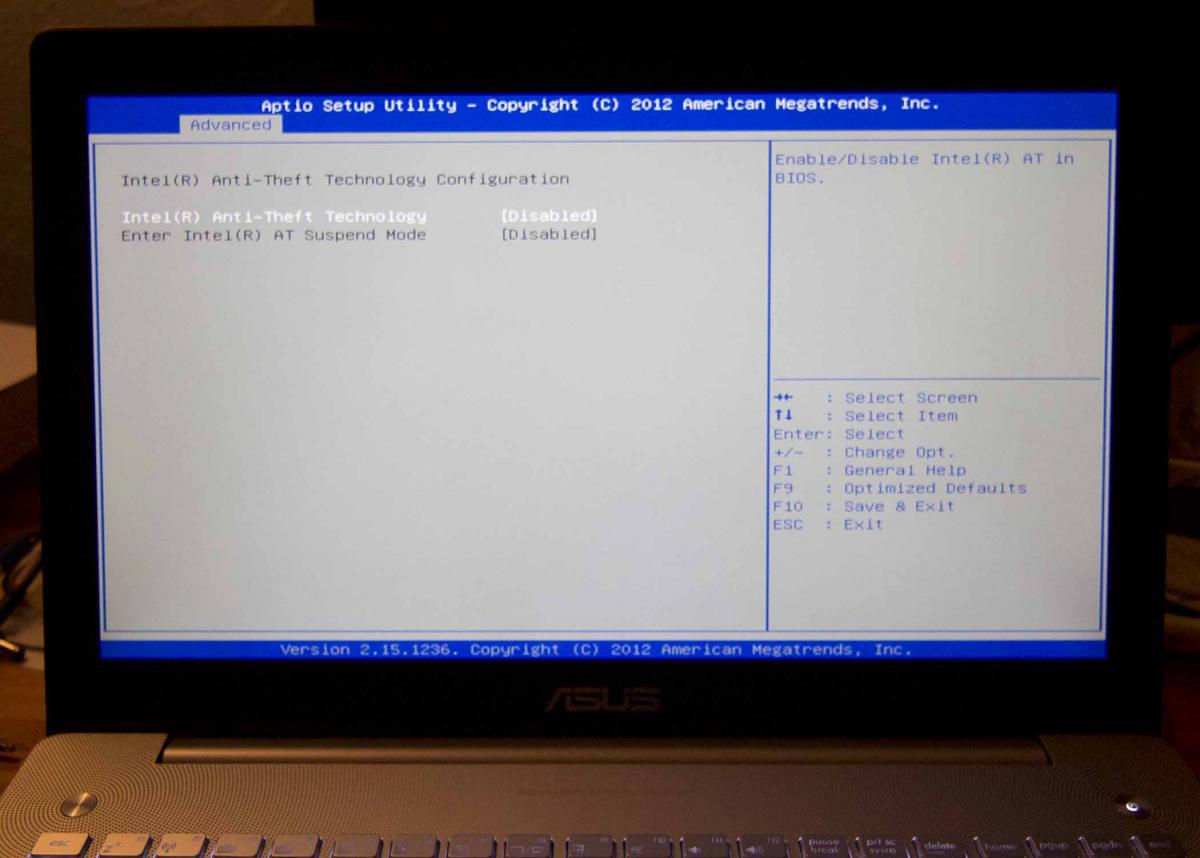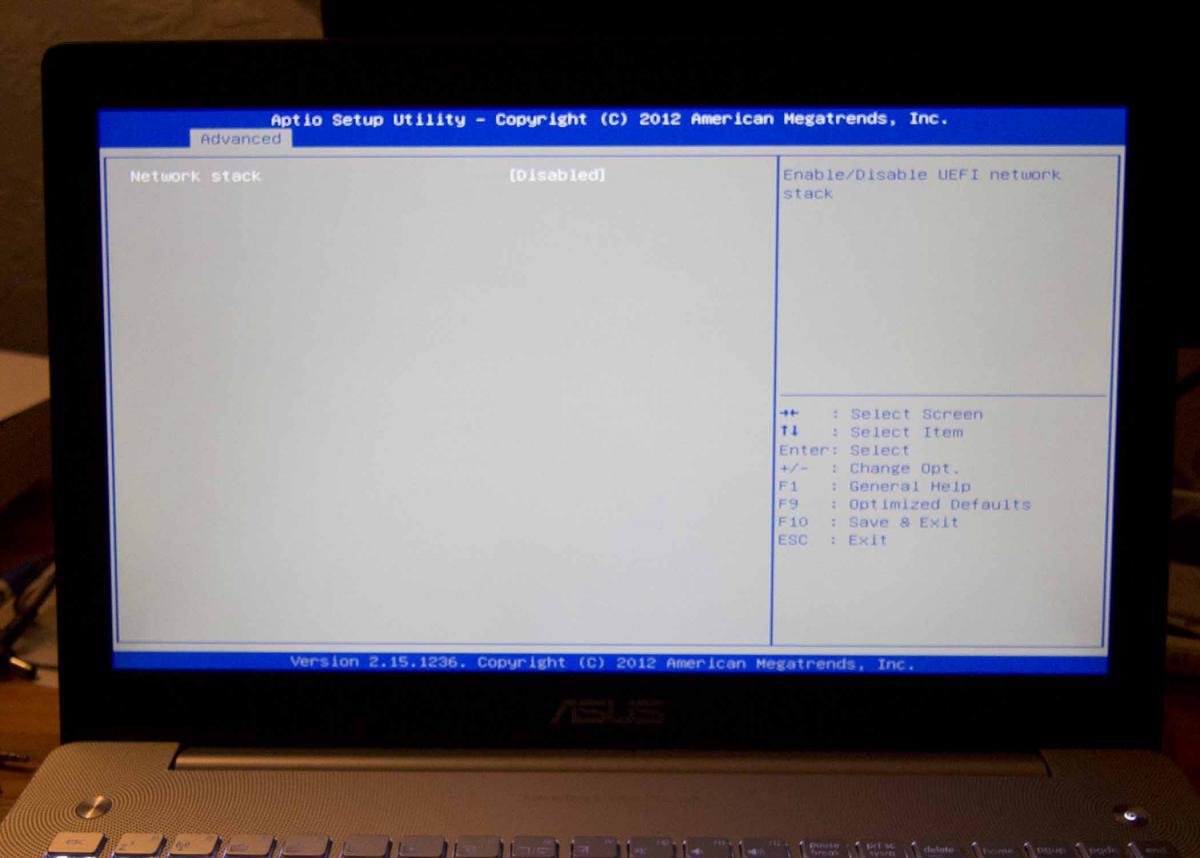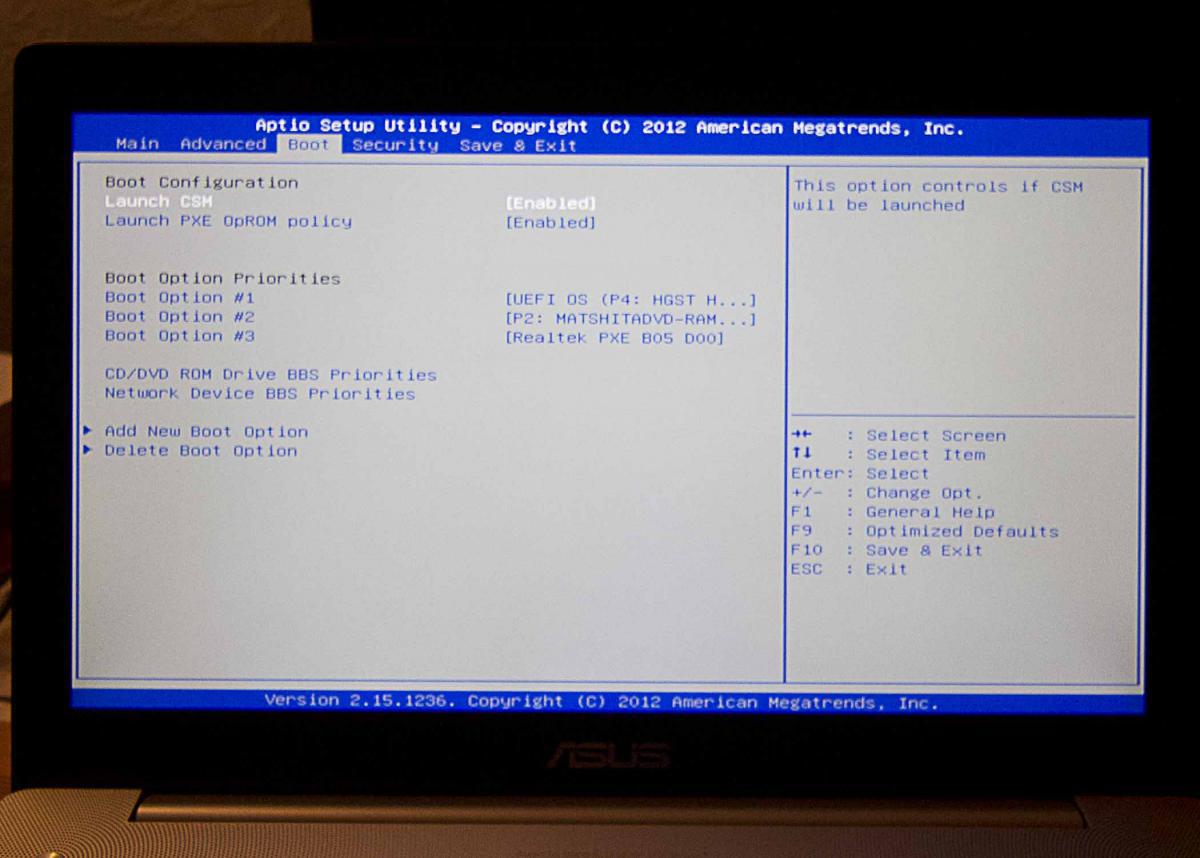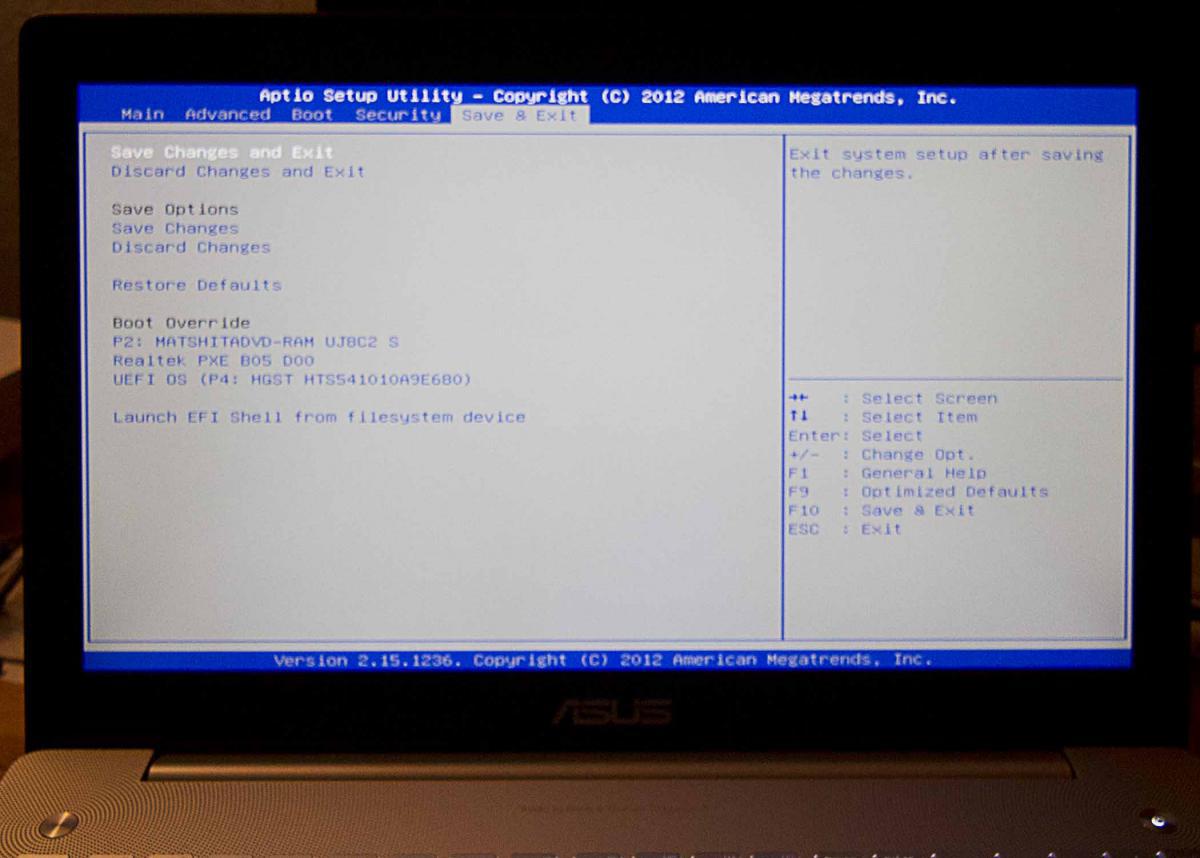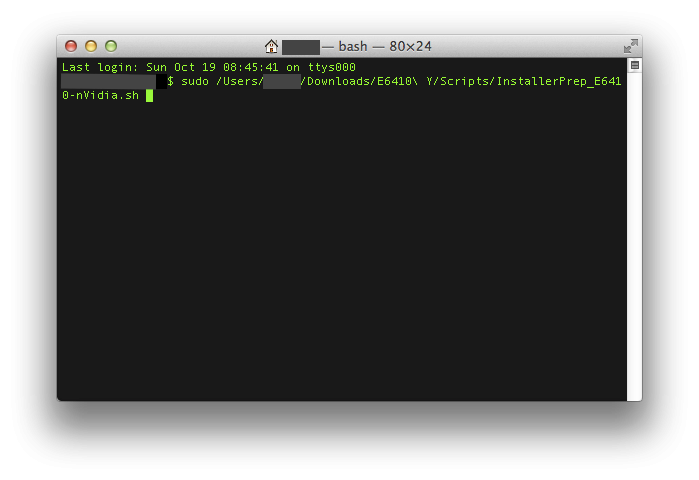Search the Community
Showing results for tags 'yosemite'.
-
I have just finished installing Yosemite on my Dell Latitude e6410 and have everything working except wifi. My model has an Intel Core I7 and has the Dell 1510 wireless chip and no bluetooth. I attached a summary of my laptop and the loaded kext's as "MacBook Pro.txt" MacBook Pro.txt
-
Well I got my E6520 working on Yosemite 10.10 after spending some time this evening !! I think pretty much everything is working. I got it installed in a similar way as I had Maverick installed. I had Maverick (10.9) working on a partition. See my post: Dell E6520 with NVS 4200M on Mavericks . I created a partition (InstallYosemite) and loaded Yosemite using the following command: sudo /Applications/Install\ OS\ X\ Yosemite.app/Contents/Resources/createinstallmedia --volume /Volumes/InstallYosemite --applicationpath /Applications/Install\ OS\ X\ Yosemite.app --nointeraction Then, created /Extra in the InstallYosemite partition. I was able to boot after specifying -x option and installed Yosemite to the new partition. I believe I was using MBeast boot loader which was based on Chameleon v2.2 r2404. After OS was installed, I had problem booting from the partition. Tried MBeast, Clover, myHack, and other version of Chameleon. I ended using the latest Chameleon (Chameleon-2.3svn-r2510) and able to boot and upgrade extensions. You can skip extension upgrade steps and simply use the attached Extra. Don't forget to run KextWizard to update the /Extra and /S/L/E ! 12-12-2014: - Graphics (no lagging) - same DSDT - Sound - same AppleHDA - Battery - same ACPBatterManager - Touchpad - same VoodooPS2Controller - CPU stepping - same SSDT - Disk - TRIM Patch IOAHCIFamilty.kext 10.10.x - Network - AppleIntelE1000e v3.1.0 - FakeSMC v6.11.1328 - AppleACPIPlatform v10.9.5 Let's forget to credit where due: - OSX Crew - Disable NVS4200M and using H3000 (Optimus enabled) - E6520 on Mountain Lion by lgashu http://forum.osxlati...-mountain-lion/ - collection of 10.9 kext from iFail - ssdt generation - RevoGirl's blog - touchpad - RhabmanMerg - SDHC - heemsker - others that I missed Attachments: Extra-Yosemite-Install put this into / of the Yosemite installation partition Extra-E6520-Yosemite-<date> put this into / after installing Yosemite; if I update extensions, I will provide updates with a different date Extra-E6520-Yosemite-12-12-2014.zip Extra_Yosemite_Install.zip
- 11 replies
-
- 2
-

-
Hi guys! This time i decided to install OS X 10.10.1 Yosemite on my desktop, which is a Intel Xeon E3-1245V3 with 16GB DDR3 Corsair Vengeance Pro, and a GTX 970 Gigabyte (non G1 version) with windows 8.1 on SSD and a spare old SATA 2 magentic drive for the Yosemite install, So i followed the instructions, and the install went smoothly! No problems at all! But after words and its done, and it restarts, i remove the USB and when it comes back it loads up the Hackintosh Zone Screen with the axe going into the apple, and it has a progress bar, but it doesnt ever seem to move, or go anywhere past that, so i did a -v and it stopped at PCI begin, so i assume thats where the error is? ive tried npci=0x2000/3000 and PCIRootUID=1 and -f/F and a bunch of others, but im up to suggestions so ill try anything to really to get this thing to work. I dont know what else to try, because it shouldnt have any problems all my parts are less than a year old, and they are all compatabile with OS X. If you guys have any suggestions im open to hearing them! I dont know who else out there has this problem but i would love to know how they fixed it if they did. All comments are welcome! Thanks Guys!
-
Hi guys! Im recently new to hackintoshing, one of my friends turned me to this website when i bought a used dell latitude and wanted to turn it into a hackintosh! Just a couple questions about how to do it, since i dont have much access to a mac, is it possible to create a boot installer with USB a different way? and If so could anyone recommend one to use. I read the fourm about how to install it, ive tried using Yosemite-Zones .dmg with no luck i cant get it to boot, and when i get it to the Apple loading screen with the progress bar it loads about halfway and then gets stuck. So i thought about making a new installer following the instructions on this webpage, it looked simple enough! Thanks guys, any comments are welcome!
- 6 replies
-
- Dell
- Hackintosh
-
(and 5 more)
Tagged with:
-
I'm on Yosemite 10.10.3. I'm using this version: "RehabMan-Generic-USB3-2014-1016" corresponding the GenericUSBXHCI.kext provided by RehabMan. With this version everything seems to work perfectly. But when using an external display through the HDMI port and an external USB audio interface, the system freezes when trying to initialize core audio inside Logic Pro X. If I disconnect the external display I can work perfectly inside Logic Pro X using the external USB audio interface. I didn't have this issue with Mavericks. Also If I use an older version of the mentioned kext I can work inside Logic with the external display and USB audio interface, but leaving functional just one USB port.
-
Hello Guys, I've been following EMlyDinEsH's Complete AppleHDA Patching Guide, I've managed to get AppleHDA, HDMI and HDMI audio working yesterday. I was so happy that I even might opened up window and screamed out 'shake it baby!'. But that was yesterday. While building my hack, I have tinkered with too much thing and I felt something 'dirty' on the pc (it probably was just me) So I have reinstalled the system. Before I reinstalled it, I have backed up the EFI folder with all kexts, patched DSDT and all that. After reinstallation, I have inhibited the patched kexts (which resides on EFI partition and gets injected by Clover) and restored the EFI partition, everything were working except for the battery meter. That was no problem, I reinstalled the kexts, and all was fine (at least, I was thinking all was fine.) After I reinstalled all apps I use, I hooked up the pc to the lcd tv via HDMI, but BANG! HDMI audio was not working. That was the moment I realized once more that it was the cost wanting all at once. I have gone through the AppleIntelSNBGraphicsFB.kext patching procedure again (even thought it was working fine right before reinstallation), but no luck. HDMI is working, but no HDMI audio. Here are the guides I was using: https://osxlatitude.com/index.php?/topic/1946-complete-applehda-patching-guide https://osxlatitude.com/index.php?/topic/1969-guide-for-enabling-vga-and-hdmi-in-intel-hd3000-gpu/ P.S.: I could not used the mentioned dsdt patch on last link, since it is missing some headers (I think) but that should not be a problem because it was working fine before reinstallation. Besides, it says 'Patched DSDT with platform id OR SMBios of MacBookPro8,1' and my smbios is set to MBP8.1. Details of my system: PC: Acer Aspire 5755G System: Yosemite 10.10.2 Graphics: Intel HD3000 + GT 540M CPU: i7-2670QM/HM65 rev. B2 Botloader: Clover r3193 Here is link to my EFI partition. I didn't know what else can be needed to pinpoint the problem so please let me know what else should I send. https://www.dropbox.com/s/dh26dtwicpgtuou/EFI.zip?dl=1 So, my question is, where should I start looking? Or how do yo even troubleshoot this kind of problem?
-
After following the guide posted by Herve I managed to successfully install Yosemite on my Dell D630 (Nvidia). I used the app store Yosemite 10.10.3 app for this install, Instead of using Clover on the USB Install stick I used Chameleon-2.3svn-r2437.pkg. For the Extra folder contents I used those found on on my Mountain Lion Install (you can use the 10.10 Bootpack). After a successful install and a little modifying I had SpeedStep working again after following Herve’s guide. Everything works just fine and from my day to day use I’ve found Yosemite to be more responsive than Mountain which I had on my D630 prior to installing Yosemite. Please watch the video to see how everything runs on my D630.
-
Hello, I'm trying to install Yosemite on my m4600 laptop but I'm not really sure on how to do it, I've tried it following this tutorial but I got a black screen right after chimera (chameleon, stolen and rebranded) (chameleon, stolen and rebranded) booted the installer, I've tried several boot flags but no luck. Then I tried to do it with Clover; it got stuck on the Apple loading screen, it wouldn't progress. I have no idea on how to do it or fix the black screen or loading screen, can someone help please?
-
Hey just got this up and running its the small from factor but graphic card works fine ... I will post a walk through soon I'm having issues with adobe and office freezing any help would be nice Final cut works fine
- 3 replies
-
- 1
-

-
- Optiplex 990
- Yosemite
-
(and 1 more)
Tagged with:
-
Hi, i just managed to install Yosemite on my T410. I have full QE/CI and everything is working well except sleep: The T410 goes to sleep but wakes up without backlight. I tried a few different dsdt files I found for the T410 but none of them fixed the sleep problem. Adding darkwake=0 to the org.chameleon.Boot.plist did not help too ... Did anyone of you have working sleep with the T410 on OS X Yosemite? Any help would be amazing! Thanks a lot, Barki
-
Hi, I did a pretty successful installation of Yosemite on the laptop in my signature. Yet, I have some problems, especially with the touchpad, some small problems with my audio (no sound after sleep, mic loop on start, output device not changing to headphones and back when plugging and unplugging the headphones). Specifications: Processor : Intel Core i5 3337U Graphics Processor(GPU) : Intel HD4000 and Nvidia Optimus GT710M with 1GB DDR3 VRAM Hard disk : SSD Kingston HyperX 128GB RAM : 4GB DDR3 / bus 1600 Wifi : Original AR9485 not work (Replaced by:BCM94322HM8L) LAN : Realtek (will update the model later) Audio : Realtek ALC270 USB 3.0 : Intel 7series/210 USB 3.0 Touchpad : Elan Touchpad v4 Webcam : HD Web Camera Card reader : Monitor: 15.6" 16:9 HD (1366x768) LED Backlight Optical Drive: Super-Multi DVD (Optional) Working List: Graphics (Intel HD4000) - Full Audio - (with some problems) WIFI (Replaced) LAN HDMI Sleep, Processor Speedsteps and Native power management. Fn Hotkeys USB works Disable turbo boost on battery Not working: Trackpad Multitouch (works but detected as mouse so no settings like accidental palm detection which really irritates me) GT630M Graphics Realtek CardReader Webcam I used various sources/guides when installing the system and I want to prepare a clean guide and also dsdt for my future installs. Now the system is very stable but I want to get rid of all unnecessary patches / kexts or tweaks I did and have a very clean system and also a guide for other people. I will post the way I installed together with the sources and I will also post a clean DSDT (exported from Linux) and my patched DSDT (from another similar system and which works great but I think it has some issues). 1. Install Niresh's Yosemite with "Backup Graphics" option enabled and with no boot loader. 2. Install Clover with UEFI and add the boot path option in BIOS. 3. Installed Elan Touchpad - Detected as trackpad 4. Installed kexts and DSDT from this archive http://www.hackintoshosx.com/files/file/4332-efi-k46cb-i5-3337u-yosemite-10101/ 5. Now almost everything works due to the patched DSDT (fan not at full speed all time, full graphics, correct battery status, cpu states, sleep) 6. After the patched DSDT my trackpad doesn't work anymore (even if I edited it to look exactly like the original one for the PS2M device.) 7. Also problems with no sound after sleep, microphone input on startup, no switch when plugging headphones. PS. Please help me organizing everything so any moderator feel free to edit my post and organize it better because I'm not good at this. I am looking for help,and I'm ready to help with any requirements experienced people have in order to make this ready for EDP. So let's start with the trackpad, the problem is that my kext is not loaded. I used the latest Elan + FocalTech kexts available here. Mar 4, 2015, 10:35:09 PM kernel[0]: VoodooPS2SynapticsTouchPad Version 1.8.13 loaded... Mar 4, 2015, 10:35:09 PM kernel[0]: VoodooPS2Trackpad: Identify TouchPad command returned incorrect byte 2 (of 3): 0x04 Mar 4, 2015, 10:35:09 PM kernel[0]: VoodooPS2Mouse Version 1.8.13 loaded... x552cl.ioreg.zip dsdts.zip
-
hi guys, I read the thread submitted by Jake Lo about installation of Mavericks on Thinkpad T410s. As I'm getting one next week I'd like to know if it's possible to install Yosemite on it. Do I have any problems 'cause the T410s doesn't support UEFI? best wishes 12$
-
I made some progress getting Yosemite working on my X1 Carbon. - Multi-boot using Clover - Yosemite, MS 8.1, Ubuntu - HD4400 graphics using Rehabman's FakeID and Jake Lo's patch from Clover - Sound using VoodooHDA - Trackpad using VoodooPS2Controller - Pstate stepping using SSDT generation script - Batter using Rehabman's smart battery and DSDT patches - Hardware monitoring - DWA-131 wireless N What's not working yet - Wake from sleep - Native wireless and ethernet/display through USB docking - Graphics not perfect; strange spots and lines; not a big dea - Need to press the power button for 2 secs after boot; it goes blackl Installation: - Prepared a USB using unifail - Put a patched kernel (Haswell patch) - Installed the latest Chameleon 2.3svn-r2510 - Had a kernel panic with just "-x" option. Had to specify "-x -no-zp" to get the installer up and running. - Installation done. Post-Installation: - DSDT: Able to extract DSDT from Ubuntu, and after numerous tries, finally got it compiled. - Graphics: HD4400 graphics is working with Clover and Jake's AppleIntelFramebufferAzul.kext. The screen blacks out. Wait for a few seconds, press the power button for 2 sec and then hit the enter button. 2500x1440 resolution! - Sound (ALC3232/ALC292) working using VoodooHDA v2.8.7. - SSDT: CPU stepping works with the attached SSDT.aml - Battery using Rehabman's kext and DSDT patches Attachments: - 12/19/14 - Graphics, Battery, and Trackpad work. - 01/02/15 - Clover package including SSDT. - 01/07/15 - Revised DSDT - Battery is working now.
-
Hello everybody, I have a problem when try to install yosemite in my notebook, i followed a tutorial from other channel for create the usb bootable downloading the yosemite installer from appstore, when in select the icon for start the installation in boot screen, appear the apple logo and the progress bar is stopped and not show some progress, seems like that the screen is freezed, look the photo. Please can somebody help me?, thank you very much.
- 10 replies
-
- Asus F550CA
- netbook
-
(and 1 more)
Tagged with:
-
I've already installed OS X Yosemite using Clover Bootloader, following RehabMans guide, already made some dsdt patches, but now want to install windows 8, but in the bios there's no DVD-ROM to select as first boot entry, or when getting into boot menu i can't select the DVD, also tried with a bootable usb but it is not detected to boot, but it appears at the clover bootloader when selecting either the dvd or usb it freeze. what can i do?
-
Hi Folks, I was able to get Yosemite up and running on my e6320 and wanted to start a thread to iron out the last few wrinkles and help others get started. If anyone has this laptop and/or can help with the final issues, it would be greatly appreciated. Working: -Ethernet -Sound -Graphics (Display Port via Dock, DVI via Dock, Internal Display) -Sleep -Function Buttons, Trackpad, Volume Keys etc -Wireless (swapped older macbook pro card in) -SD Card Reader (working with patched AppleSDXC) Not Working: -Webcam (This has never worked, i believe it may not ever work) -VGA Output -HDMI Output (HDMI screens are recognized, but will display fully blank) Not Tested: -HDMI Audio To create the installation media, I followed the guide here (summarized below) You will need an 8GB+ flash drive, and an existing OSX installation Open Disk Utility (/Applications/Utilities/Disk Utility) and Partition your flash drive as Master Boot Record, 1 Partition, HFS+ named "Yosemite". Download Install OS X Yosemite.app Right click on the installer (Found in /Applications) > show package contents Navigate to Contents/Shared Support and double click on the InstallESD.dmg (The .dmg should now mount and appear on your desktop) In the terminal issue the following command: open "/Volumes/OS X Install ESD/BaseSystem.dmg" Open Disk Utility and Restore the BaseSystem.dmg to your flash drive Issue the following commands in terminal: cp "/Volumes/OS X Install ESD/BaseSystem.dmg" /Volumes/Yosemite/ cp -a "/Volumes/OS X Install ESD/BaseSystem.chunklist" /Volumes/Yosemite/ rm /Volumes/Yosemite/System/Installation/Packages cp -a /Volumes/OS\ X\ Install\ ESD/Packages /Volumes/Yosemite/System/Installation/Packages Now install Clover to your USB drive. (download it from here) Selecting the options shown in the linked image: http://imgur.com/if2O3hQ Merge all the files in the attached zip into the "CLOVER" folder on your Flash drive (done via terminal command below, if you downloaded the zip to your Downloads folder) cp -R ~/Downloads/CLOVER/* /EFI/CLOVER/ Once you have completed the install, repeat the Clover install and Kext / DSDT copy over to your installed HDD. CLOVER.zip
-
Hello everyone! I'm Italian and I'm new to this forum, so I'm sorry for my English. I recently replaced the optical drive of my Asus N550JV-CM149H Notebook with a HDD caddy to put a second HDD and I wanted to try installing OSX Yosemite in that HDD in dual boot with Windows 8.1 64-bit installed in the primary HDD (upgraded from Windows 8 64-bit through the Windows Store with all Asus factory defaults). So I have a few questions for you: 1) What are the differences between installing OSX Yosemite trough Chameleon or Clover? Is Clover better for UEFI Motherboards? 2) I tried to follow some Clover OSX Installation guides (this and this https://applelife.ru/threads/asus-n550jv-n750jv-na-haswell.41594/) for my Notebook in order to set the correct BIOS settings and OSX kexts. Are the kexts for OSX Mavericks compatible with OSX Yosemite? Are the UEFI settings in the attached images correct? 3) If I install OS X Yosemite on the second HDD (which by the way is installed in the SATA port 0 as the primary HDD is installed in SATA port 1 as you can see in the attached image), I might have problems of HDD priority or problems with the Windows Boot Manager for launching Windows? There are little specs of my Notebook: NOTEBOOK: Asus N550JV-CM149H MOTHERBOARD CHIPSET: Intel Lynx Point HM86, Intel Haswell BIOS: American Megatrends Inc. Ami Bios N550JV.208 (DMI, ACPI, UEFI) CPU: Mobile QuadCore Intel Core i7-4700HQ, 3400 MHz GPU: NVIDIA GeForce GT 750M 4 GB DDR3, Intel HD Graphics 4600 RAM: 2x SK Hynix HMT41GS6AFR8A-PB 8 GB DDR3-1600 DDR3 SDRAM WIFI: Qualcomm Atheros AR9485WB-EG Wireless Network Adapter ETHERNET: Realtek RTL8168/8111 PCI-E Gigabit Ethernet Adapter (PHY: Realtek RL8111) PCI BLUETOOTH: Qualcomm Atheros AR3012 Bluetooth 4.0 + HS TOUCHSCREEN: ELAN PS/2 Port Smart-Pad WEBCAM: USB2.0 UVC HD Webcam Is there something that may not work? Thanks in advance for the help!
-
Hello, I've created a Yosemite installation USB using Uni-Beast (f*ck sensored words). I'm booting the installation using the following flags: USBBusFix=Yes GraphicsEnabler=No -v -f It boots, but before the GUI should start, I'm getting a black screen. The USB stops loading screen, I've been waiting for about 10 minutes. Unfortunately I can't show you any errors because the black screen is just "showing" too fast. Could anyone help me with this? Thank you!
-
The Guide (DiskMaker X, Chameleon) Hello all, As of last night/this morning, I finally got my E6410 nVidia to work with OS X Yosemite! This is my third guide for the E6410 nVidia (the first one was on Mountain Lion, the second on Mavericks). Since myHack 4.0 is not ready yet, I have written this guide to use DiskMaker X, Chameleon 2.2 r2401, and a couple of shell scripts written by myself. Feel free to examine or modify the scripts to conform to your needs. If you do however, please note any changes you make so we can help you if you need it. If you experience any problems with the guide, please refer to the Troubleshooting section in Post #3. The machine I am working with is a Dell Latitude E6410 with nVidia graphics: 2.53 GHz Intel Core i5 4 GB 1067 MHz DDR3 NVS 3100M 512 MB BIOS version A14 What works: Webcam Trackpad & Nub (thanks to bpedman and yeahoon) Wifi - Dell 1510/Broadcom 4322 (thanks to Darvinko) Ethernet Graphics (1280x800; max resolution for my LCD) Bluetooth (thanks to alerphjuan) Two-Finger Scrolling with Trackpad SD Card Reader Audio What doesn't work: Sleep iMessage/FaceTime Before you begin: If you are new to this, please first read about what a hackintosh is and what creating/using/maintaing one entails (a simple google search for "hackintosh" worked for me) Read through this guide COMPLETELY before beginning This guide assumes that you have backed up all your data (if you need it) and are okay with erasing EVERYTHING on your hard drive I am not responsible if your laptop doesn't turn out as you'd hoped/expected (don't expect everything to work ) Although this guide may look long and daunting, it should only take about 1-3 hours (3.5 hours max). I tried to make it as quick and easy as I could If you have any questions/comments/concerns that you would like to share, please post them in the Help & Support -> Dell Systems -> Latitude E Series -> E6xxx -> E6410 (nVidia/Intel (depending on your graphics configuration)) - Yosemite Help Thread: http://forum.osxlati...forum/51-e6xxx/ If you have agreed with/done the above, you may proceed with the guide... You will need the following: A working Mac/Hackintosh A Dell Latitude E6410 with an nVidia NVS 3100M (the guide assumes you have the NVS 3100M Graphics Card, though it should still work with Intel Graphics, just without QE/CI, or full graphics accelleration), A12 (or greater) BIOS A hard drive that you are okay with erasing completely An 8 GB or greater flash drive that you are okay with erasing A copy of OS X Yosemite from the Mac App Store (It's free!) This zip file:E6410 Y.zip Patience, hope, and a pinch of faith in the guide Once you have those 7 things (the last one especially ), continue... Upgrade/Clean Installs and MBR Support: For those of you coming from any version of Mountain Lion/Mavericks that was previously installed on your E6410 using my old guide, you may skip Steps 19-28 if you would like to perform an "Upgrade" installation. Simply select the partition that you have Mountian Lion/Mavericks on and install. For those of you that never had OS X on your E6410 or those that just want to start fresh, you will need to perform a "Clean" install. Please read through the entire guide and complete all steps for the best results. Also, for those who have MBR Disks, you can install Yosemite by copying the OSInstall.frawework file from the MBR Support folder to "[iNSTALLER ROOT]/System/Library/PrivateFrameworks/" after you finish Creating the Installer. You may be prompted to Overwrite/put your password in. Select yes and input your password when prompted. Creating the Installer Make sure your Yosemite copy is in the Applications folder on your working Mac/Hackintosh Extract the E6410 Y.zip file that you downloaded above to a convenient location. No matter where you do it, just remember the location! Plug in your 8 GB or greater flash drive nowNOTE: If the drive doesn't show up on the desktop/in Finder, make sure it is partitioned/formatted as the following (you may use Disk Utility to do this): 1 Partition, GUID Partition Table, and Mac OSX Extended (Journaled) Open the E6410 M folder and then the Applications folder. Run DiskMaker X 4b4 by double-clicking it and "Open" if asked if you want to open it Click "Yosemite (10.10)" The program should find the copy of Yosemite in your Applications folder as long as you didn't rename it. If it did, click "Use this copy" and proceed. If it doesn't/finds a copy located somewhere else, click "Use another copy" and select the right one. Choose "An 8 GB USB thumb drive" and select the flash drive (NOTE: Make sure you select the correct one if you have more than one connected to your system; the application will erase the selected flash drive) You will then be warned about erasing the disk. If it is the right one, select "Erase then create the disk" Click "Continue" at the next promptNOTE: Try not to do/run any other applications while this is running. It opens windows and modifies things via the GUI. You may also miss certain prompts. If you do, the program has a tendency to timeout, causing you to re-run it and start over. After about a minute, you will receive a prompt to enter administrative credentials. Enter this here and click "Ok" The process will take 20-40 minutes depending on the computer/flash drive being used When it finishes, you will hear a "roar"... at this time click "Quit" to exit or "Make a donation" to support the creator Rename your flash drive to "E6410Y" by finding "Yosemite Install Disk - 10.10" in the Finder sidebar, right clicking it, and then selecting "Rename 'Yosemite Install Disk - 10.10'" Return to the Applications folder inside the E6410 Y folder. Run Chameleon-2.2svn-r2401 by double-clicking it. Click "Continue" (x3) Click "Agree" when prompted Click "Change Install Location ..." Select the E6410Y drive in the list and click "Continue" Next, click "Install" When prompted, enter your administrative password. After about 3-10 seconds, it should finish. Click "Close" when it does. Now, return to the E6410 Y folder and find Scripts. Open it, and find the InstallerPrep_E6410-nVidia.sh and InstallerPrep_E6410-Intel.sh. Keep this window open and move on to the next step. Open up Terminal (Spotlight search for it or navigate to /Applications/Utilities), type in "sudo[sPACE]" (without the quotes) and drag the correct version of the InstallerPrep shell script to the Terminal window. It should look something like this (for nVidia): NOTE: Your window will most likely look different then mine (black text, white background); I just have a different theme enabled. Hit the Enter/Return key and type in your password. You won't see each character show up, but once you're done, just hit Enter/Return and if you entered it correctly, the script will run. When it finishes, press any key to exit the script Eject the Drive and disconnect it from the machine Installation Plug your Installation flash drive into the E6410 Make sure your battery life is greater than 50% if you plan on not connecting to a power source Turn on the laptop and press F12 to enter the "One time boot menu..." Select "BIOS Setup" from the list by using the up and down arrow keys to scroll and the Enter button to select Click on "Load Defaults" and then OK At the warning (If you get one), click OK Then, expand the "System Configuration" settings (in the left pane) by clicking on the red "+" next to it Click on "SATA Operation" (also in the left pane) and select "AHCI" At the warning (If you get one), click OK Expand the "Virtualization Support" settings (in the left pane) Click on "Enable VT for Direct I/O" Uncheck "Enable VT for Direct I/O" Click on "Apply" in the bottom right and then "Exit" Turn the machine back on if it doesn't come up by itself and press F12 again to enter the "One time boot menu..." At the menu, select "USB Storage Device" When you reach the bootloader (the silver screen with different hard drives and flash drives on it), make sure the "E6410Y" is selected and wait for the computer to boot If you (and I) did everything right, the machine should boot up into the installer without a hitch (If it doesn't, refer to the Troubleshooting post below) Select your language and click on the arrow below to continueSTART SKIPPING STEPS HERE FOR UPGRADE INSTALLATIONS At the next screen, select "Utilities" from the menu bar on top Click on "Disk Utility" When it opens, select the hard drive (not the partition; you should see a "Partition" tab to the right; you won't see this if you've selected a partition) you are okay with erasing completely (again, make sure it's the right one) When you've verified you've selected the hard drive, navigate to the "Partition" tab (again, you won't see this if you selected a partition) Select "1 Partition" from the drop-down under "Partition Layout" (unless you're an advanced user; then you can select as many as you need/want) Then, next to "Format", select "Mac OS Extended (Journaled)" Give your partition a name (on a normal mac, the partition is normally labeled "Macintosh HD") Then click on "Options..." and make sure "GUID Partition Table" is selected; if it's not, select it Lastly, click on "Apply" When that finishes, hit Command+Q (or just click the red "X" in the top left of the window) You should now be at the Install OS X screen now; Click "Continue" and "Agree"STOP SKIPPING STEPS HERE FOR UPGRADE INSTALLATIONS Select the partition/disk you would like to install OS X to and click "Install" (and "Continue" if not connected to a power source) The process will take about 20-50 minutes If/when the machine reboots (you may have to hold down the power button to turn it off, and then press it again to turn it back on), press F12 again and boot from the "USB Storage Device" Press a key to interrupt the boot from USB, select the drive/partition on which you installed Yosemite and boot the OS Post Installation Proceed through the Setup process When you reach the Desktop, open up System Preferences and then Security & Privacy in the top row Click the little padlock in the bottom left of the window and enter your password Click the bubble next to "Anywhere" and then click "Allow From Anywhere" when prompted Close System Preferences and navigate to the E6410 Y folder on the flash drive Open up the Applications folder and then run Chameleon-2.2svn-r2401 Click "Continue" (x3) Click "Agree" when prompted Click "Change Install Location ..." if the drive currently selected is not the correct one. If it is, proceed to Step 11. Select the drive/partition you installed drive in the list and click "Continue" Next, click "Install" When prompted, enter your administrative password After about 3-10 seconds, it should finish. Click "Close" when it does. Now, return to the E6410 Y folder and find Scripts. Open Terminal and type "sudo[sPACE]" (without the quotes) and drag the correct version of the PostInstall shell script to the Terminal window. See the above picture... Hit the Enter/Return key and type in your password. You won't see each character show up, but once you're done, just hit Enter/Return and if you entered it correctly, the script will run. When it finishes, press any key to exit the script Eject the Drive and disconnect it from the machine Reboot You should see the bootloader now and it should begin loading Yosemite shortly. Enjoy OS X Yosemite on your E6410! Finally, I would like to thank everyone who has helped make this a possibility (Special thanks to Darvinko, Tengokuu, dafob, jebediah, alerphjuan, jansenspencer, roar2000, Dr. Monkey, and the everyone else over in the Mountain Lion and Mavericks Help threads), bpedman & yeahoon (for the trackpad/trackstick) as well as the creator of DiskMaker X. I couldn't have gotten this working without them. Remember: If you have any questions/comments/concerns that you would like to share, please post them in the Help & Support -> Dell Systems -> Latitude E Series -> E6xxx -> E6410 (nVidia/Intel (depending on your graphics configuration)) - Yosemite Help Thread: http://forum.osxlati...forum/51-e6xxx/