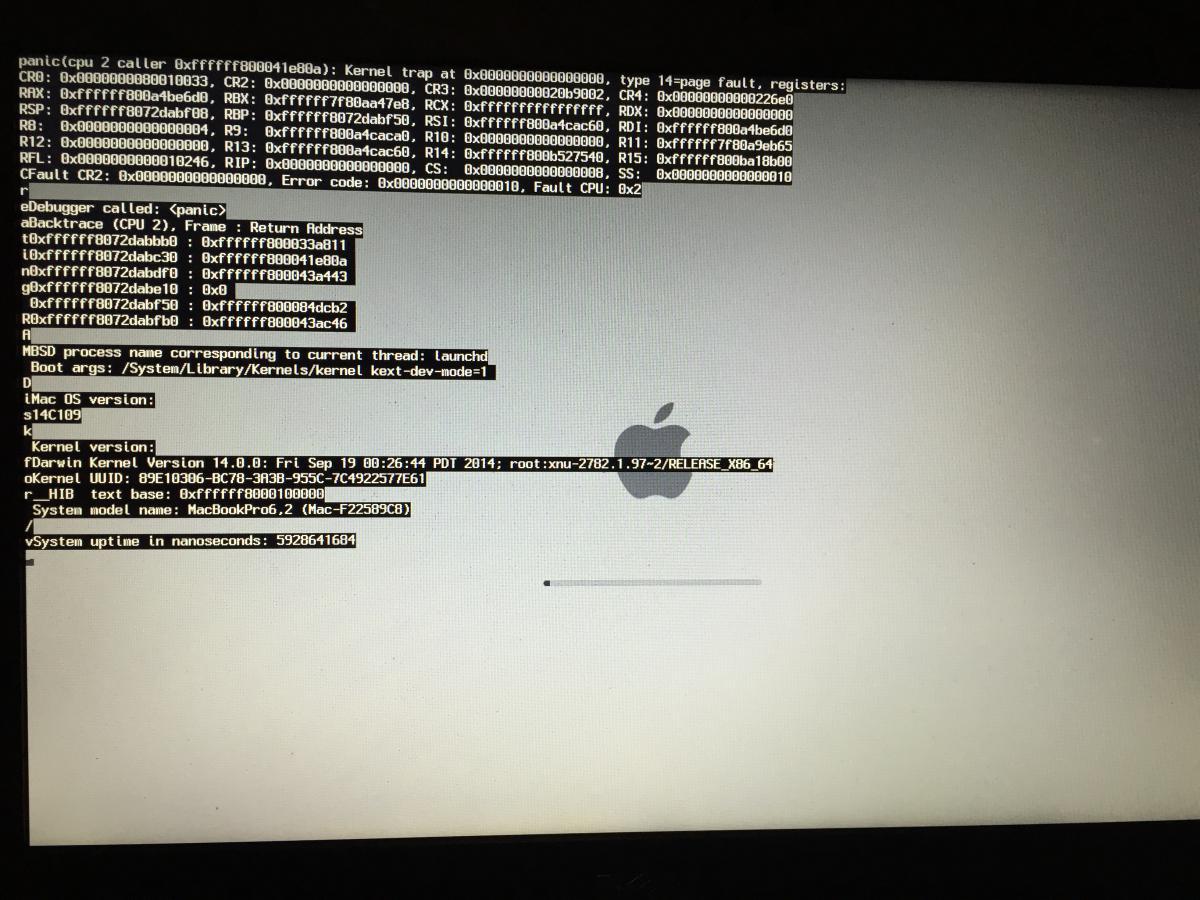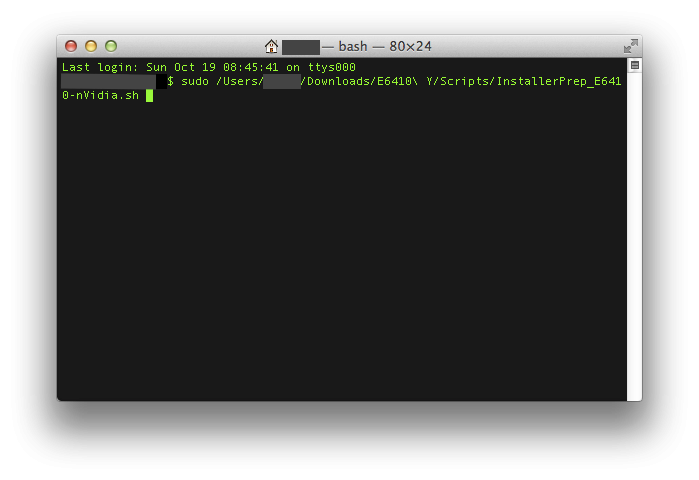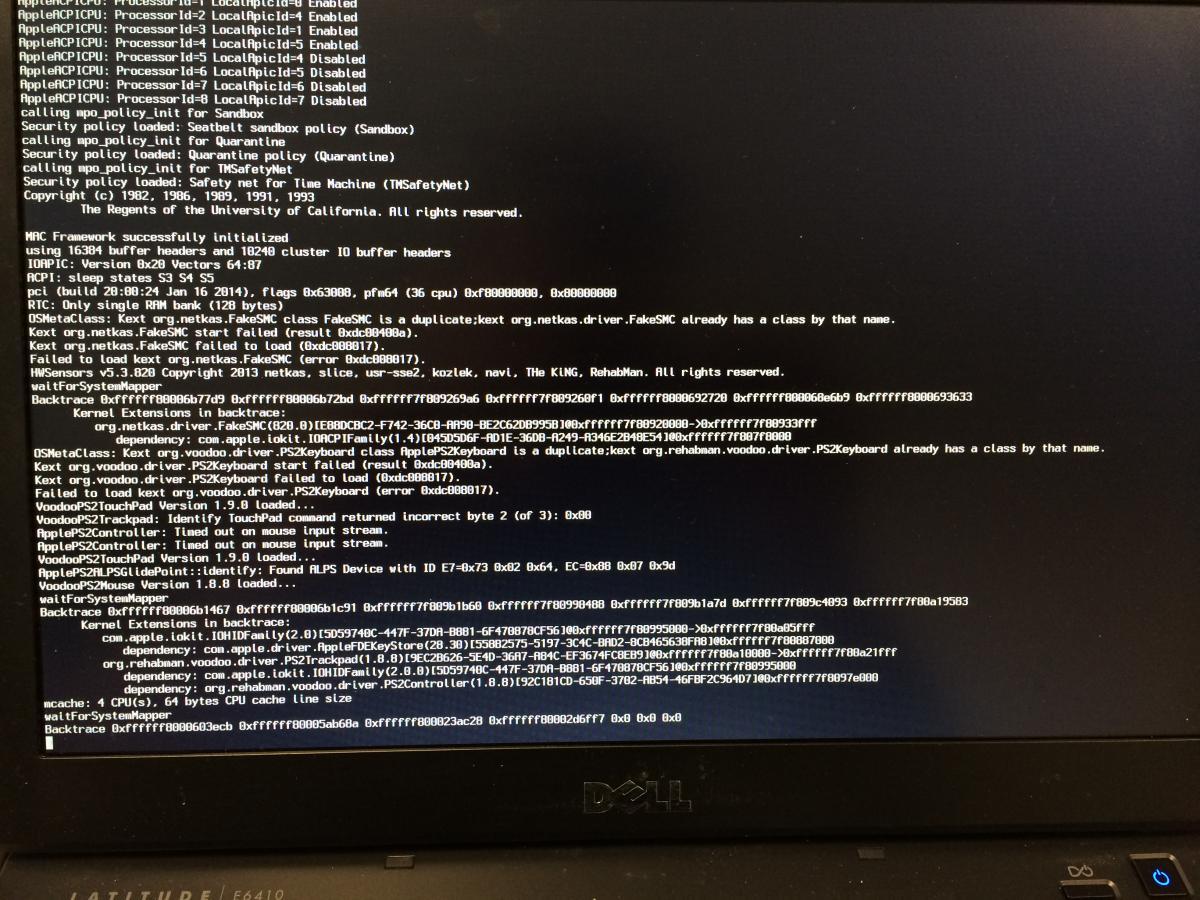Search the Community
Showing results for tags 'E6410'.
-
Hi, I have a Dell E6410 laptop and I want to install Mac OS X El Captain on another drive. My laptop model has no NVIDIA graphic card, and with an i5 M560, along with 4GB of RAM. I have followed this guide : but when I have choosed USB for boot, a underscore keep flashing forever (at least 20 minutes). My USB key is SanDisk Ultra 3.0 64 GB. Could this be the problem, should I choose a 2.0 USB? Any help appreciated! Thanks.
- 3 replies
-
- e6410
- El Capitain
-
(and 1 more)
Tagged with:
-
So I was able to get Sierra working on my machine, but I can't get it to power down correctly, it will shut down almost everything, but the power button will still stay lit. I remember encountering this issue before with all of the other versions of OSX that was put onto this machine, but I can't find any of the old E6410 threads to see how I solved this issue. Shouldn't be anything related to DSDT because it is setup the same way as the other OSX's I put on here, so it has to do with removing a kext, adding a modified text, or changing something in the power management settings to get it to shut down. Any help would be appreciated on this.
-
I am unable to boot any version of OS X yosemite(10.10, 10.10.1,...) on my latitude e6410. I have tried both Chameleon and Clover and receive ACPI kernel panics. This is also affecting my El Capitan usb installer too. Here are some steps I have tried to resolve this issue and they have failed: Reset BIOS, Disable VT for Direct IO, Set HDD mode to AHCI. Change Bootloaders from Chameleon to Clover Place AppleACPIPlatform Kext inside Clover kext directory. Have removed AppleACPIPlatform from S/L/E Strangely this does not affect any distro's I have tried from booting into the installerl, but I would like to install using Patel's guide because the end result is much better than a distro. My system specs are: Dell Latitude E6410 i5-560M NVS 3100M 465GB HDD 6GB RAM BIOS A16 Any help would be greatly appreciated, thank you.
- 8 replies
-
- kernelpanic
- panic
-
(and 3 more)
Tagged with:
-
While following https://osxlatitude.com/index.php?/topic/7376-dell-latitude-e6410-yosemite-nvidiaintel/I encountered the following error (see attached). Please let me know how i can fix this
-
I have just finished installing Yosemite on my Dell Latitude e6410 and have everything working except wifi. My model has an Intel Core I7 and has the Dell 1510 wireless chip and no bluetooth. I attached a summary of my laptop and the loaded kext's as "MacBook Pro.txt" MacBook Pro.txt
-
Dell Latitude E6410 nVidia NVS 3100M Dual Screen Issue
audiophile_user posted a topic in The Archive
Hello everyone! I keep on reading to get my latitude work. Thanks to this site! Everything is fine except the NVS 3100m i cannot hook a projector an another monitor via VGA or Displayport then i found out this. is there a work around? or can point me to the right spot? thanks- 22 replies
-
- Dual Screen
- NVS 3100M
-
(and 2 more)
Tagged with:
-
hi did anyone manage to fix the sleep mode issue? ive looked every were but cant find anything? also i want to run dual monitors from the docking bay. anyone figure that out. would rely appreciate some pointers
-
anybody managed to get a higher resolution for the e6410. cant stand the 1440 x 900 standard. i use logic x and i cant hardly get anything on the screen. looking to get the dell dock to get dual screen, does anyone know if i can change resolution on that? cheers
- 4 replies
-
- resolution
- mavericks
-
(and 1 more)
Tagged with:
-
alrifght guys my first hackintosh followed patel4prez instalation guide. thanks by the way. cant get the wifi sorted. doesnt have option to use wifi. the buttons greyed out been looking around the web but caant find nothing has anyone sorted this?
-
Hello, I've created a Yosemite installation USB using Uni-Beast (f*ck sensored words). I'm booting the installation using the following flags: USBBusFix=Yes GraphicsEnabler=No -v -f It boots, but before the GUI should start, I'm getting a black screen. The USB stops loading screen, I've been waiting for about 10 minutes. Unfortunately I can't show you any errors because the black screen is just "showing" too fast. Could anyone help me with this? Thank you!
-
The Guide (DiskMaker X, Chameleon) Hello all, As of last night/this morning, I finally got my E6410 nVidia to work with OS X Yosemite! This is my third guide for the E6410 nVidia (the first one was on Mountain Lion, the second on Mavericks). Since myHack 4.0 is not ready yet, I have written this guide to use DiskMaker X, Chameleon 2.2 r2401, and a couple of shell scripts written by myself. Feel free to examine or modify the scripts to conform to your needs. If you do however, please note any changes you make so we can help you if you need it. If you experience any problems with the guide, please refer to the Troubleshooting section in Post #3. The machine I am working with is a Dell Latitude E6410 with nVidia graphics: 2.53 GHz Intel Core i5 4 GB 1067 MHz DDR3 NVS 3100M 512 MB BIOS version A14 What works: Webcam Trackpad & Nub (thanks to bpedman and yeahoon) Wifi - Dell 1510/Broadcom 4322 (thanks to Darvinko) Ethernet Graphics (1280x800; max resolution for my LCD) Bluetooth (thanks to alerphjuan) Two-Finger Scrolling with Trackpad SD Card Reader Audio What doesn't work: Sleep iMessage/FaceTime Before you begin: If you are new to this, please first read about what a hackintosh is and what creating/using/maintaing one entails (a simple google search for "hackintosh" worked for me) Read through this guide COMPLETELY before beginning This guide assumes that you have backed up all your data (if you need it) and are okay with erasing EVERYTHING on your hard drive I am not responsible if your laptop doesn't turn out as you'd hoped/expected (don't expect everything to work ) Although this guide may look long and daunting, it should only take about 1-3 hours (3.5 hours max). I tried to make it as quick and easy as I could If you have any questions/comments/concerns that you would like to share, please post them in the Help & Support -> Dell Systems -> Latitude E Series -> E6xxx -> E6410 (nVidia/Intel (depending on your graphics configuration)) - Yosemite Help Thread: http://forum.osxlati...forum/51-e6xxx/ If you have agreed with/done the above, you may proceed with the guide... You will need the following: A working Mac/Hackintosh A Dell Latitude E6410 with an nVidia NVS 3100M (the guide assumes you have the NVS 3100M Graphics Card, though it should still work with Intel Graphics, just without QE/CI, or full graphics accelleration), A12 (or greater) BIOS A hard drive that you are okay with erasing completely An 8 GB or greater flash drive that you are okay with erasing A copy of OS X Yosemite from the Mac App Store (It's free!) This zip file:E6410 Y.zip Patience, hope, and a pinch of faith in the guide Once you have those 7 things (the last one especially ), continue... Upgrade/Clean Installs and MBR Support: For those of you coming from any version of Mountain Lion/Mavericks that was previously installed on your E6410 using my old guide, you may skip Steps 19-28 if you would like to perform an "Upgrade" installation. Simply select the partition that you have Mountian Lion/Mavericks on and install. For those of you that never had OS X on your E6410 or those that just want to start fresh, you will need to perform a "Clean" install. Please read through the entire guide and complete all steps for the best results. Also, for those who have MBR Disks, you can install Yosemite by copying the OSInstall.frawework file from the MBR Support folder to "[iNSTALLER ROOT]/System/Library/PrivateFrameworks/" after you finish Creating the Installer. You may be prompted to Overwrite/put your password in. Select yes and input your password when prompted. Creating the Installer Make sure your Yosemite copy is in the Applications folder on your working Mac/Hackintosh Extract the E6410 Y.zip file that you downloaded above to a convenient location. No matter where you do it, just remember the location! Plug in your 8 GB or greater flash drive nowNOTE: If the drive doesn't show up on the desktop/in Finder, make sure it is partitioned/formatted as the following (you may use Disk Utility to do this): 1 Partition, GUID Partition Table, and Mac OSX Extended (Journaled) Open the E6410 M folder and then the Applications folder. Run DiskMaker X 4b4 by double-clicking it and "Open" if asked if you want to open it Click "Yosemite (10.10)" The program should find the copy of Yosemite in your Applications folder as long as you didn't rename it. If it did, click "Use this copy" and proceed. If it doesn't/finds a copy located somewhere else, click "Use another copy" and select the right one. Choose "An 8 GB USB thumb drive" and select the flash drive (NOTE: Make sure you select the correct one if you have more than one connected to your system; the application will erase the selected flash drive) You will then be warned about erasing the disk. If it is the right one, select "Erase then create the disk" Click "Continue" at the next promptNOTE: Try not to do/run any other applications while this is running. It opens windows and modifies things via the GUI. You may also miss certain prompts. If you do, the program has a tendency to timeout, causing you to re-run it and start over. After about a minute, you will receive a prompt to enter administrative credentials. Enter this here and click "Ok" The process will take 20-40 minutes depending on the computer/flash drive being used When it finishes, you will hear a "roar"... at this time click "Quit" to exit or "Make a donation" to support the creator Rename your flash drive to "E6410Y" by finding "Yosemite Install Disk - 10.10" in the Finder sidebar, right clicking it, and then selecting "Rename 'Yosemite Install Disk - 10.10'" Return to the Applications folder inside the E6410 Y folder. Run Chameleon-2.2svn-r2401 by double-clicking it. Click "Continue" (x3) Click "Agree" when prompted Click "Change Install Location ..." Select the E6410Y drive in the list and click "Continue" Next, click "Install" When prompted, enter your administrative password. After about 3-10 seconds, it should finish. Click "Close" when it does. Now, return to the E6410 Y folder and find Scripts. Open it, and find the InstallerPrep_E6410-nVidia.sh and InstallerPrep_E6410-Intel.sh. Keep this window open and move on to the next step. Open up Terminal (Spotlight search for it or navigate to /Applications/Utilities), type in "sudo[sPACE]" (without the quotes) and drag the correct version of the InstallerPrep shell script to the Terminal window. It should look something like this (for nVidia): NOTE: Your window will most likely look different then mine (black text, white background); I just have a different theme enabled. Hit the Enter/Return key and type in your password. You won't see each character show up, but once you're done, just hit Enter/Return and if you entered it correctly, the script will run. When it finishes, press any key to exit the script Eject the Drive and disconnect it from the machine Installation Plug your Installation flash drive into the E6410 Make sure your battery life is greater than 50% if you plan on not connecting to a power source Turn on the laptop and press F12 to enter the "One time boot menu..." Select "BIOS Setup" from the list by using the up and down arrow keys to scroll and the Enter button to select Click on "Load Defaults" and then OK At the warning (If you get one), click OK Then, expand the "System Configuration" settings (in the left pane) by clicking on the red "+" next to it Click on "SATA Operation" (also in the left pane) and select "AHCI" At the warning (If you get one), click OK Expand the "Virtualization Support" settings (in the left pane) Click on "Enable VT for Direct I/O" Uncheck "Enable VT for Direct I/O" Click on "Apply" in the bottom right and then "Exit" Turn the machine back on if it doesn't come up by itself and press F12 again to enter the "One time boot menu..." At the menu, select "USB Storage Device" When you reach the bootloader (the silver screen with different hard drives and flash drives on it), make sure the "E6410Y" is selected and wait for the computer to boot If you (and I) did everything right, the machine should boot up into the installer without a hitch (If it doesn't, refer to the Troubleshooting post below) Select your language and click on the arrow below to continueSTART SKIPPING STEPS HERE FOR UPGRADE INSTALLATIONS At the next screen, select "Utilities" from the menu bar on top Click on "Disk Utility" When it opens, select the hard drive (not the partition; you should see a "Partition" tab to the right; you won't see this if you've selected a partition) you are okay with erasing completely (again, make sure it's the right one) When you've verified you've selected the hard drive, navigate to the "Partition" tab (again, you won't see this if you selected a partition) Select "1 Partition" from the drop-down under "Partition Layout" (unless you're an advanced user; then you can select as many as you need/want) Then, next to "Format", select "Mac OS Extended (Journaled)" Give your partition a name (on a normal mac, the partition is normally labeled "Macintosh HD") Then click on "Options..." and make sure "GUID Partition Table" is selected; if it's not, select it Lastly, click on "Apply" When that finishes, hit Command+Q (or just click the red "X" in the top left of the window) You should now be at the Install OS X screen now; Click "Continue" and "Agree"STOP SKIPPING STEPS HERE FOR UPGRADE INSTALLATIONS Select the partition/disk you would like to install OS X to and click "Install" (and "Continue" if not connected to a power source) The process will take about 20-50 minutes If/when the machine reboots (you may have to hold down the power button to turn it off, and then press it again to turn it back on), press F12 again and boot from the "USB Storage Device" Press a key to interrupt the boot from USB, select the drive/partition on which you installed Yosemite and boot the OS Post Installation Proceed through the Setup process When you reach the Desktop, open up System Preferences and then Security & Privacy in the top row Click the little padlock in the bottom left of the window and enter your password Click the bubble next to "Anywhere" and then click "Allow From Anywhere" when prompted Close System Preferences and navigate to the E6410 Y folder on the flash drive Open up the Applications folder and then run Chameleon-2.2svn-r2401 Click "Continue" (x3) Click "Agree" when prompted Click "Change Install Location ..." if the drive currently selected is not the correct one. If it is, proceed to Step 11. Select the drive/partition you installed drive in the list and click "Continue" Next, click "Install" When prompted, enter your administrative password After about 3-10 seconds, it should finish. Click "Close" when it does. Now, return to the E6410 Y folder and find Scripts. Open Terminal and type "sudo[sPACE]" (without the quotes) and drag the correct version of the PostInstall shell script to the Terminal window. See the above picture... Hit the Enter/Return key and type in your password. You won't see each character show up, but once you're done, just hit Enter/Return and if you entered it correctly, the script will run. When it finishes, press any key to exit the script Eject the Drive and disconnect it from the machine Reboot You should see the bootloader now and it should begin loading Yosemite shortly. Enjoy OS X Yosemite on your E6410! Finally, I would like to thank everyone who has helped make this a possibility (Special thanks to Darvinko, Tengokuu, dafob, jebediah, alerphjuan, jansenspencer, roar2000, Dr. Monkey, and the everyone else over in the Mountain Lion and Mavericks Help threads), bpedman & yeahoon (for the trackpad/trackstick) as well as the creator of DiskMaker X. I couldn't have gotten this working without them. Remember: If you have any questions/comments/concerns that you would like to share, please post them in the Help & Support -> Dell Systems -> Latitude E Series -> E6xxx -> E6410 (nVidia/Intel (depending on your graphics configuration)) - Yosemite Help Thread: http://forum.osxlati...forum/51-e6xxx/
-
I have installed the osx 10.9.4 on dell latitude 100% went as per guide, now it stucked\hanged on gray screen with Apple logo and just sound comes for voice over controll . Plz help me for further that what should i do ... N what went wrong?
-
I have a Dell E6410 running OS X Mavericks 10.9.3. I have a 2.66 GHz Intel Core i5 processor with 4GB RAM and NVIDIA video. Everything has been working great with the laptop over the last few days until I tried to boot without the power adapter. If the power adapter is disconnected, It will boot to the login screen. Once I enter my password on the boot screen, the screen goes black and I lose video. I tried booting with safe mode and I was able to login without the power cable so it's some type of video issue. The strange thing here is that if I boot with the power adapter connected, it works fine. Any ideas? Thanks!
- 18 replies
-
- Power Problem
- E6410
-
(and 1 more)
Tagged with:
-
Hi guys! I already asked that in another thread but nobody seems to check that one. I had a flawless working E6410 with 10.9.0 and did an update to 10.9.1 via AppStore without any issues. So I did to 10.9.2 too, but since then I get the KP on normal boot. I can boot to safe mode but anything else gets me to the KP. Anyone any suggestions? I would appreciate!
- 5 replies
-
- Mavericks 10.9.2
- e6410
-
(and 1 more)
Tagged with:
-
Hey there, Name's Advanttage (Steve) I attend the forums, although I'll be the first to say I'm not the best at engaging, mainly for research as I don't have much to offer in the "moving forward" realm. Anyhow, attached you will find a System Report generated by Aida64 that outlines my system, which for the record is Dell E6410 NVidia 4GB(2x2GB) 750GB HDD, Windows 8.1 (primary drive) I have a spare 160 GB HDD that I'm using for this little project. I am using an iMac that my roommate has to create the installer, he is running Mavericks. Following this guide for the OS X installation works, Upon install I have to figure out a solution for Lan/Wifi but that's irrelevant for now. So, I mentioned I have the 160GB drive as my project drive, I swap out my primary HDD w/ Win8.1 x64, Ubuntu 13.10 for the spare, which is completely dedicated to this project I've undertaken. When Installing & Booting OS X Bios Settings Load Defaults Sata Controller: AHCI When working with Windows Bios Settings Load Defaults Sata Controller: RAID Anyhow, as mentioned, I can install OS X no problem. Once I reboot in to Windows 8.1 x64 installer I'm presented with the error, upon partitioning My support request here isn't to try and get Windows to install on GPT Disk, but the opposite. Any support for creating the Mavericks Installer so it anticipates an MBR disk? When I go through the USB Installer creator, it prompts me to select if I will be using MBR partitioning. I clicked Yes Everything works fine, I boot into bios, select AHCI, continue through partitioning, using the scheme outlined above. Once I get to choose my disk, OS X, I'm presented with a message that I forgot to note, but the message is complaining about how the partition OS X is NOT GUID Partition Table. I've done everything a logical fella who has been building and breaking, mostly breaking but you know how that is lol, with pc's for 18 years would do. Carefully retraced my steps from Creation of installer to the very end described just now. I'd like to avoid needing a Sata switch, KVM Switch style, for the two HDD's if I could as I can't seem to locate any, and my skills designing circuits are lacking, but present. OS X install with MBR partitioning? My goal is to Dual boot, I'll run through my troubles with alpha male Bootloader syndrome after I can get them both installed. Lol, sorry I have the habit of writing novels. Any other info just ask, I'm sure I can get it Thanks in advance Advanttage E6410SysRep.htm