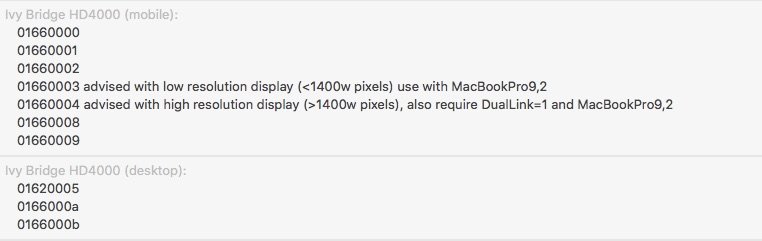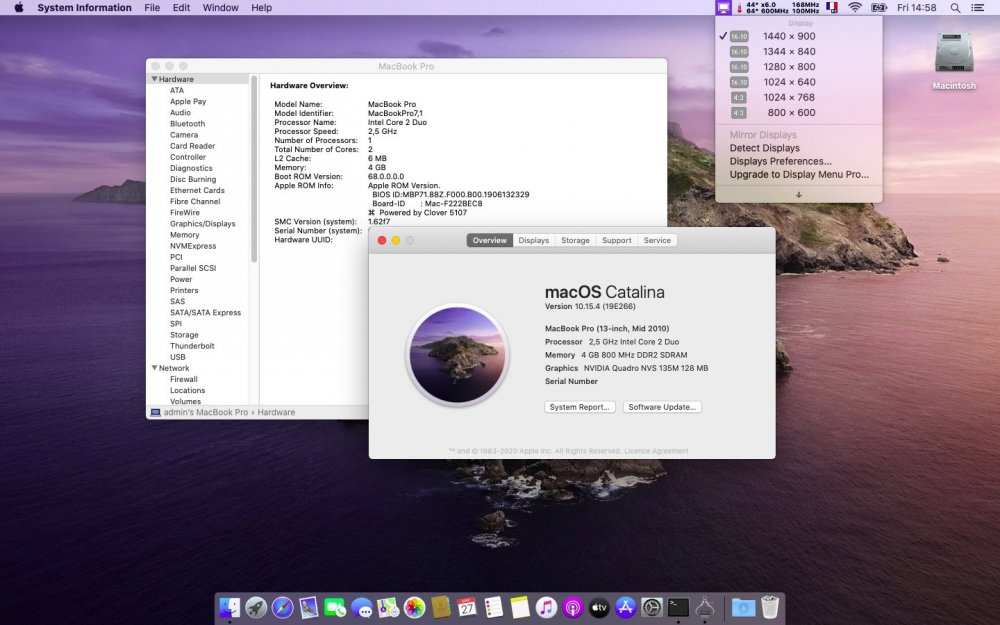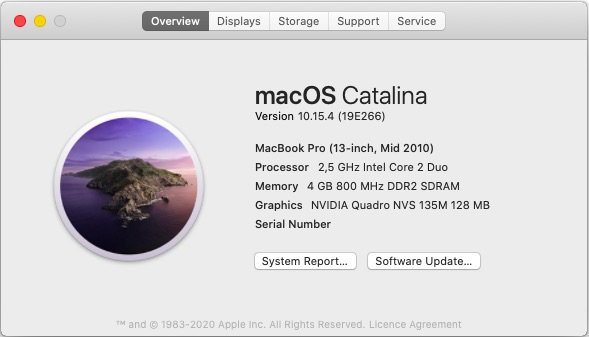-
Posts
10069 -
Joined
-
Last visited
-
Days Won
569
Content Type
Profiles
Articles, News and Tips
Forums
Everything posted by Hervé
-
2nd config remains incorrect since it still contains wrong properties injection for device PciRoot(0)/Pci(0x2, 0), i.e. the HD4000 iGPU: And you've not provided the rest of your Clover EFI folder so God only knows what may lie there too... Here, try this config. Call it from Clover main menu->Options->configs. config_RV.plist.zip You'll also need to generate your CPU-specific power management SSDT using Pike R Alpha's well-known generator tool/script.
-
Intel i5-3220M mobile CPU is fitted with mobile HD4000 iGPU which carries the usual id 0x0166. There is no need to fake anything for that iGPU. With Lilu + WEG kexts, there should be no need to add Inject Intel nor any ig-layout-id in Clover config. Injecting desktop layout 0x016600a seems incorrect to me when it should be HiRes mobile layout 0x01660004. With regards to Darwin injection, it'd be better to select Darwin for Win7 if the computer has USB3.0 ports/controller. Otherwise, there won't be any USB3. KernelPm patch is irrelevant, it's for Haswell and beyond, AICPUPM patch is what's required for Ivy Bridge. The Capri patches found inside the Clover config are probably useless and may contribute to your problems of completing the boot process and reaching the macOS desktop. They should be removed/disabled. Again, details of the patch for HiRes layout 0x01660004 are provided in our HD4000 patching guide in the R&D->Graphics section if required.
-
In the Guides section!
-
With HD4000 iGPU, you can install latest macOS version (Catalina 10.15.4 at time of writing). You'll find it works extremely well on those E6x30 with all hardware elements fully supported, apart from the dGPU of course.
-
nv_disable boot parameter does not actually disable the dGPU like a DSDT patch or a dedicated SSDT will (by powering it off), it just signals the OS to ignore it and not load drivers so that OS X/macOS will run graphics in VESA mode only. Please use the forum Search tool/facility to seek the SSDT table that disables NVS 5200M dGPU in Latitude E6x30 laptops.
-
Mobile HD4000 is supported OOB with the relevant layout-id according to built-in LCD resolution; it's written all over the place and also clearly indicated in Clover Configurator app... We also have an extensively detailed Capri/HD4000 patching thread in the R&D->Graphics section that'll explain how to add output ports to the HiRes layout should you need more then the sole built-in LCD this layout supports by default. NB: there is no support for VGA output on HD4000 in macOS.
-
NVS 5200M is Fermi and has no support beyond El Capitan so you need to disable it. If you browse through the numerous threads and posts in relation to those E6x30 models with nVidia dGPU, you'll find the SSDT table required to disable it. Once dGPU is disabled, you'll find your battery life improves.
-
I was able to obtain OpenGL-only graphics acceleration by making a fresh Catalina 10.15.4 installation with DosDude1's patcher. I wish I would have had time to suss out the detailed post-install patching process for upgrades from earlier Catalina versions but I've just sold the D630 and it's going today. My contribution to installing macOS on this old lady therefore stops here... It was fun for the many years it lasted. Leopard 10.5 to Catalina 10.15 has been a pretty good, not to say impressive, run...
-
Please consult our FAQ section which will lead you to all the existing answers on these matters.
-
AICPUPM patch only applies to Sandy Bridge and Ivy Bridge platforms. You have a Haswell platform and that requires KernelPm patch.
-
All those [EB]... are not errors; it's something new that spawns from 10.15.4 when we boot in verbose mode, no matter the Clover version.
-

Optiplex 7020 Catalina weird intermittent freezes and beachballs
Hervé replied to Semaj's topic in The Archive
We have an entire thread dedicated to Azul framebuffer patching in our R&D->Graphics section; look it up. But if things work fine on the graphics front, you've got nothing to do really... -

Optiplex 7020 Catalina weird intermittent freezes and beachballs
Hervé replied to Semaj's topic in The Archive
Everything looks Ok to me, especially on the HD4400 graphics front. You' have full graphics acceleration and I see your display connected over HDMI. How's CPU power management? Check it with HWMonitor app (if you have FakeSMC PlugIns installed) or Intel's Power Gadget. -
That's the fresh version 10.15.4. See the recommendations posted in our News article of March 24th.
-

[Solved] Stuck on installing Catalina on my Latitude E7490
Hervé replied to sO_omuch's topic in The Archive
They're Clover boot options that you enter at the command line when you go in Options menu at Clover main screen. Or add them to your Clover config using Clover Configurator app. /L/E, /S/L/E, E/C/k/O are short for OS X/macOS and Clover folders. Since you don't know about them yet, I'm going to suggest you engage in some serious reading and studying in order to learn about OS X/macOS and Hackintoshing. I don't have the time, nor the desire to do so and certainly not in this thread. So... homework is of the essence, especially in the current worldwide context! -

[Solved] Stuck on installing Catalina on my Latitude E7490
Hervé replied to sO_omuch's topic in The Archive
If you kept the DSDT I provided, you may have to remove it. If you try to install 10.15.4, please use the boot parameters listed in the very recent News article about Catalina 10.15.4. -

Optiplex 7020 Catalina weird intermittent freezes and beachballs
Hervé replied to Semaj's topic in The Archive
Systems hardware specs please... -

[Solved] Dell Precision 5510 error could not allocate runtime area
Hervé replied to rakibulmuhajir's topic in The Archive
Well you have now... -

[Solved] Dell Precision 5510 error could not allocate runtime area
Hervé replied to rakibulmuhajir's topic in The Archive
Is this a vanilla installation or a distro of some sort ??? -
@trognaz, you're totally mistaken! If Apple have introduced warnings about legacy/deprecated kexts in 10.15.4, kext signature policy has not changed since El Capitan! Add-on kexts require SIP to be disabled and new policy about legacy kexts does not affect the vast majority (if not all) of the add-on kexts we use on Hackintosh platforms. I've updated all 4 x Hacks to 10.15.4 and all retain add-on kexts in /L/E as usual: Core2Duo Latitude D630 Core2Duo Vostro200 Ivy Bridge Latitude E6230 Kaby Lake R Latitude 7490 Your Hack obviously needed adjustments (disabling SIP, kext updates or cache rebuild, who knows?) but do not make general, erroneous and misleading statements out of it!
- 23 replies
-
- 1
-

-
- catalina on dell 3490
- 3490
-
(and 4 more)
Tagged with:
-
On such older systems, you can actually retain Clover r5103 and it'll work good. I found that r5107 is only required for more recent systems such as Kaby Lake and later. My old Core2Duo Vostro200 desktop runs 10.15.4 Ok with Clover r5093 and my Ivy Bridge E6230 runs 10.15.4 with Clover r5103. I proceeded with straight updates without changing anything, other than reverting to old fashioned AICPUPM on the E6230 since the XCPM Clover patch needs revisting for 10.15.4. I updated Clover to r5107 on my Kaby Lake R 7490 alongside refreshing Lilu to v1.4.2 and WEG to v1.3.7. So far, I've identified that 2 1 x patches requires updating for Catalina 10.15.4: XCPM patch (for Ivy Bridge platforms as an alternative to AICPUPM) AppleRTC patch Edit: revised AppleRTC patch for Catalina was a red herring. The CMOS reset problem I encountered was related to boot.efi, not AppleRTC, as explained in the dedicated thread about CMOS reset with 10.15.4.
-

E7470 - Following guide with a few extra changes on hardware
Hervé replied to PlutoDelic's topic in The Archive
Catalina works off most NVME M.2 SSDs. I tested the Toshiba RC100 2242 model with macOS if that's of interest to you; see our SSD benchmark thread for details. All you really have to ensure is that the WWAN slot supports NVME SSDs and that the slot is bootable. That's essential or you'll be kinda screwed. Not all models support both like. Eg: E7x50 models -> NVME SSDs supported in the WWAN slot but not bootable! -
You've no battery management kext, so no battery monitoring. Look up ACPIBatteryManager kext; you 'll find it through a Google search or in 99% of the packs deposited all over this form across the years. No apparent CPU power management in your Clover config, so probably no Sleep as a consequence. You would need to pick up a suitable SMBIOS to your platform (there was none in your Clover config) and select/activate Generate P States and Generate C States ACPI options too. Use Clover Configurator app to modify your config file. Brightness control does not usually work for nVidia dGPU of Hackintosh laptops, assuming this is what you run with instead of the 1st gen Intel HD iGPU. You'll have to clarify this.
-

[Solved] Inspiron 3558: help installing Mojave
Hervé replied to Watermelon Jello's topic in The Archive
You actually type the option when you go in the Options menu ! -

Dell Latitude E7270: Not Booting Any Os Like High Serra, Catlina, Mohave
Hervé replied to DEEN ALI's topic in The Archive
@DEEN ALI, please stop quoting messages you directly reply to. It's unnecessary and not the right way to post replies. Use the Reply box at bottom of thread pages...