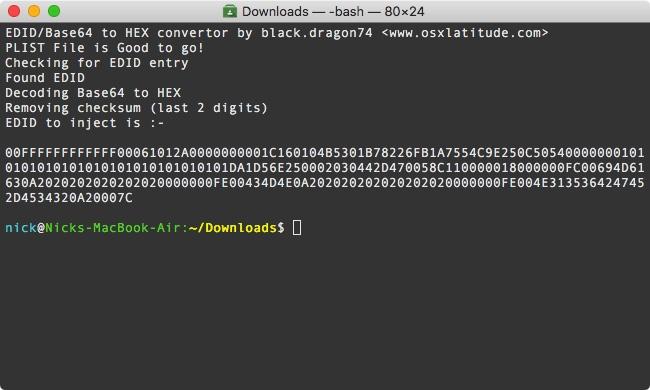-
Posts
190 -
Joined
-
Last visited
-
Days Won
17
Content Type
Profiles
Articles, News and Tips
Forums
Everything posted by black.dragon74
-
Are you using AppleBacklightInjector? This generally happens due to missing PNLF device. Regards
-
If you are able to log in to iCloud preferences on your havk and you have the supported hardware, Handoff will work. P.S: It requires a patch to work. Make sure you are using that patch. Regards
-
Call Apple support again and tell them you are getting an “iMessage Validation code”. Ask them to complete the registration for you. Also, just so you know, there is no other way to get rid of that code except calling Apple. Your conversation should be like, “Hey there! I’m facing a lil issue while trying to log in to iMessage on my macBook. It js giving me a validation code. Can you please complete the registration for me?” Most of the time they’ll say, “Okay sir, what’s the code” Once they approve your code. iMessage will start to work. Note: Please don’t change anything related to SMBIOS once you have iMessage working. Also, it may take more than 1 tries with different SMBIOS as iMessage is the most finicky software while trying to run on a hack. All the best! Regards
-

LCD Brightness Value Reset after every boot
black.dragon74 replied to hus2020's topic in The Archive
And, if it doesn't work even after adding a Fake ALS device you might wanna reset hardware NVRAM from clover EFI shell. How to do it: At clover boot screen select UEFI Shell option In that, type: # For cd to EFI voulme FS0: # For cd to EFI dir cd EFI # For dumping vars dmpstore -all -s somefile.txt # Now, when it is dumping the vars you need to take a note of your drive's GUID (use a phone to record) # Once you know the GUID, use dmpstore -d -guid YOUR-GUID-GOES-HERE Regards -
You probably have you Apple ID blacklisted. What you can try is, create a new Apple ID and try using iMessage/FaceTime on your hack with it. If it works, cool. Else, you might consider debugging it. In case you want to recover you original Apple ID, call apple support (don't mention about your hack though, tell them about "iPhone" part). Regards
-

ELAN, FocalTech and Synaptics (Smart Touchpad) Driver
black.dragon74 replied to EMlyDinEsH's topic in Smart Touchpad
If the trackpad is working for you, all the functions will work except you will have to use value 33 for right click instead of 21 (only on macOS 10.12+) You need to configure it properly. Have a good read of: https://osxlatitude.com/index.php?/topic/5966-details-about-the-smart-touchpad-driver-features/ Regards -

ELAN, FocalTech and Synaptics (Smart Touchpad) Driver
black.dragon74 replied to EMlyDinEsH's topic in Smart Touchpad
A problem reporting dump would have been nice. The trackpad on X540 (ELAN 1000) is on I2C bus whereas ApplePS2SmartTouchpad is meant for devices on PS2 bus. Open a separate thread with proper problem reporting files and PM me the link of that thread. P.S: OSX-Debug dump is required, as pointed by Jake for we will have to patch DSDT for I2C bus. (Hint: Don't forget to press F4 at CLOVER boot screen to dump ACPI tables. Generate debug report after dumping origin tables) Regards -

Whats going on?! - I'll tell ya whats going on.
black.dragon74 replied to Leon's topic in Announcements & News
Changes I have done, Changed CKEDITOR theme to be more in sync with current theme (the current one looks better) Changed font to "Roboto Regular" Added webkit font smoothing (Text will be easier to read on screens of all resolutions) Added font weight (Cosmetic enhancements) Update: Fixed an issue where "Location: Value" used to be shown as "LocationValue", like Before: After: Note: I am using a CSS override in order to accomplish this as I do not have access to the theme files(FTP) and hey! it can be done using css. Search for "Nick" in custom.css to see what edits I have done. Goodnight! It's 4AM here. LOL. Gonna get some sleep. I will keep updating this post as I keep making changes. -

Clover v2.4k_r4318: revised syntax for on-the-fly patches
black.dragon74 replied to jerrywilborn's topic in The Archive
Maybe it is only required for kext's plugins? -

Stucked during installation of MacOS Sierra [E7240]
black.dragon74 replied to Mathys's topic in The Archive
Try booting installer in safe mode (Using -x flag) EDIT: Also, try to boot using a USB2 device in a USB2 port. EDIT2: Upon looking up a bit I found out this happens due to corrupted Volume. Maybe try using a different USB? -
Hello friends, Many of you have noticed that after upgrade to high sierra whenever you machine sleeps, be it a display sleep or a system sleep, the screen turns out fully white with garbled lines, or it might turn black with just the cursor moving. If you try and press few keys you will find out that the machine works but the display doesn't. If you want to know a little background info, read on, else skip to fix. On my ASUS R541UJ this bugged me a lot. I tried hell lot of things like, re patching DSDT, trying with all 15 ig-platform-id (for Kabylake), still, the issue persisted. I also have an ASUS A555LA (which I am trying to make a perfect MacBook Air). So, in my process of making my A555LA a perfect MacBook I added a ALS (ambient light sensor device) and then, changed vendor-id along with product-id of the laptop's display to that of Apple's display i.e. PID: 0x9cf2 VID: 0x610 for MacBook Air's display.. Whatever I do on my A555LA, I replicate the same on my 2 other ASUS laptops. So, I did the same on my R541UJ (the one affected by this annoying bug) And to my surprise, that issue was fixed! Then, I disabled the ALS device in my custom SSDT (I generally make a dynamic configurable SSDT that works for all my machines, See here) and that issue didn't come back. So, I finally came to the conclusion that it was due to incorrect vendor-id and product-id of my display in IODisplayEDID or EDID. Enough talking, let's see how you can fix this in a few simple steps. How to fix: In order to fix this, as you might already know from above, we need to change our display's product and vendor id to that of Apple's display. There are 3 ways for this, Injecting custom EDID using clover, Using a display override, Using a custom override kext (DispalyMergeNub). I love CLOVER so will be covering that part of the fix in this guide. Also, injecting EDID with clover is preferred as it will also work when booting recovery partition. (Not the same with Display Overrides and DisplayMergeNub) Update your CLOVER to latest version (nothing to do with this fix but is a good idea to have you boot loader up to date) Download Darwin Dumper from here Download FixEDID app from here Download my script attached to this post. Open Darwin dumper and uncheck everything except EDID. Then, select run from the left pane. It will dump your EDID and then it will open a folder where it dumped the files. In the folder you will find an EDID folder. Upon opening it you will see 3 files namely, EDID.bin, EDID.hex, EDID.txt (All three files are your EDID dump except in different formats). We need the one in BIN format for FixEDID.app Copy EDID.bin from DarwinDump*/EDID to your Desktop (Dump* is the darwinDumper output folder) Open FixEDID.app and select open EDID binary file. Choose the EDID.bin file you copied to desktop. If you look below "Open EDID binary file" button, you will see a drop down menu saying "Apple iMac Display 16:10" Select it and choose "Apple MacBook Air Display 16:9" (Note: You may try experimenting with different models, I personally use "Apple MacBook Air Display 16:9" on my A555LA and "Apple MacBook Pro Display 16:10" on my R541UJ) Make sure display class is set to "AppleBacklightDisplay" for we are overriding our internal LVDS display. (AppleDisplay is used for external displays like that on HDMI or DP) Click on Make button (Note: You won't see any sort of confirmation but the app has done it's work) Close FixEDID and come back to your desktop. You will see a host of new files there. (3 files to be precise) For this guide, you just need DisplayVendorID-xxx folder. Open it any then you will find a file named "DisplayProductID-xxxx" Copy this file to the Desktop. Now we need to extract EDID that is in base64 format and then convert it to HEX format as required by CLOVER. Worry not, I got you covered. Now is the time to run my script. Assuming my downloaded script is in Downloads folder, open terminal and type: # Change working directory cd ~/Downloads # Make script executable chmod a+x get_edid.sh # Run and get EDID to inject ./get_edid.sh ~/Desktop/DisplayProductID* ` This script wil give you EDID you need to inject using CLOVER, like: Copy that EDID and paste it in your config.plist under Graphics > EDID > Custom (You can use clover configurator as that will save you from manual PLIST editing which is not recommended for novice users) Also, set Boolean Inject to True (YES) under config.plist > Graphics > EDID. See below screenshots for reference: Any Plist Editor(Xcode): Clover Configurator: Reboot and Voilà! You won't face that dreaded issue ever again until you remove custom EDID. LOL. You can verify if the EDID is being injected by opening terminal and typing: ioreg -l | grep "IODisplayEDID" ` The output should match the output of get_edid.sh Problem Reporting: See How to generate proper problem reporting files Note: This issue mostly seems to effect machines running High Sierra on Kabylake hardware (maybe Skylake too?). I have personally tested this on Sierra (with and without skylake spoofing) turns out that Sierra is not affected by this. Note: Upon booting up with custom EDID in place you will see that your colors are not such bright and crisp. YMMV. (Coz our's isn't a Apple branded display ). To fix that, open system preferences > Display. Select "Color" tab and choose "Apple RGB Display" Hope this helped someone! Regards get_edid.zip
-
- 9
-

-

-
- black screen
- after sleep
-
(and 2 more)
Tagged with:
-

ELAN, FocalTech and Synaptics (Smart Touchpad) Driver
black.dragon74 replied to EMlyDinEsH's topic in Smart Touchpad
As you are using CLOVER to inject ApplePS2SmartTouchpad (it is not recommended as the kext was never meant to be injected by CLOVER.) You might consider installing it to /S/L/E or /L/E on 10.11+ The Info.plist of any kext resides in KextName.kext/Contents/Info.plist (You need to right click on the kext and select show package contents to see "Contents" folder of a kext) Regards -

ELAN, FocalTech and Synaptics (Smart Touchpad) Driver
black.dragon74 replied to EMlyDinEsH's topic in Smart Touchpad
Maybe I forgot to mention that this "Not Working" issue affects certain touch-pads only. FocalTech, in my case. And please remember, on a hack, your mileage may vary as everyone has different system configurations. Regards -

Kext for Atheros AR946x/AR9485/AR9565 wireless cards
black.dragon74 replied to black.dragon74's topic in Kernel Extensions
Did you install the provided injector kext on my GitHub? Also, remember to boot with flag "-ath9565" -

ELAN, FocalTech and Synaptics (Smart Touchpad) Driver
black.dragon74 replied to EMlyDinEsH's topic in Smart Touchpad
Attach SmartTouchpad's Info.plist Attach proper problem reporting files. See How to generate proper problem reporting files Regards -

ELAN, FocalTech and Synaptics (Smart Touchpad) Driver
black.dragon74 replied to EMlyDinEsH's topic in Smart Touchpad
@fan0, Apple has changed a lot of stuffs including PS2 code in macOS High Sierra. Hence, the right click value doesn't work, it instead opens up force close menu. Dinesh is working on it and will come up with an update soon. Also, just FYI, all other values work as they are written in ApplePS2SmartTouchpad documentation. Regards -
Last update: 16 July 2018 Current Ver: 4.2.7 Suggestions/Discussions: HERE Hello guys, I have seen many instances where people start a thread with the problem they are facing on their hack. They try to describe the issue in their own way that most of the times, is not able to properly describe what's going wrong with their system. The developers and other advanced members on OSXL can point out the problem exactly when they have a set of files, called problem reporting files. These are basically a set of files that contain various logs and some other components. Many a times a normal user can not generate those files properly and it leads to a lot of wastage of good time, frustrated by this, I wrote a script to generate proper problem reporting files. You can have a look at the source code here The purpose of this guide is to tell the normal user on how to generate those files properly for debugging. I wrote a script that automatically installs that debug report generator script and then gives you a .zip output. If you are seeking help about a problem and you must attach problem reporting files as it saves a lot of time. How to generate debug report:- It is very simple, you just have to download the attached script and run it. The script in attachment will install the tool for you and will then prompt if you want to generate the files. If you want to generate files next time, you just have to invoke: "gen_debug" from terminal (without quotes) How to download and run attached script :- Unzip the downloaded zip file Open terminal Assuming your script is in Downloads folder, type the following code :- chmod a+x ~/Downloads/install_tools.sh ~/Downloads/install_tools.sh Args for gen_debug: You can use custom set of args for controlling gen_debug output, this list will be updated as new features become available gen_debug -u || To update your copy (available from ver2.1+) gen_debug -sysprofile || To include your system profile in the dump (available from ver2.2+) gen_debug -sysprofile txt || To include system profile in the dump but in TXT format Note: Whenever you change anything, you should attach new output of gen_debug. Note 2: It is recommended to update your copy of gen_debug every alternate month (for fixes and new features). To do so, If you are running version 2.1 or above, you can simply type "gen_debug -u" (without quotes) in terminal. If you are running version 2.0 or less, you can use the attached installer script to update your copy. Note 3: To all the users that are facing IOREG dump failures: You need to enable the accessibility permissions for the “Terminal”. This privacy feature was introduced in macOS Mojave. Open Sys Prefs > Security & Privacy > Accessibility. Look for “Terminal” and allow access. Changelogs: Regards install_tools.zip
-
None yet. You may try the workaround if it works for you. P.S: Dinesh is working on it.
-
AFAIK, external icons patch is used when your internal drive is shown as external. So, it is obsolete in your case, try removing that. Also, we can't help you without proper debugging files. So please provide them. See here: https://osxlatitude.com/index.php?/topic/10154-tool-problem-reporting-file-generator/?p=74193 Regards
- 1 reply
-
- USB2.0
- High Sierra
-
(and 2 more)
Tagged with:
-
@viktor001 The gray/black-ish screen after sleep is a common problem affecting Laptops running High Sierra. I tried everything that I could possibly do for my ASUS R541UJ in order to fix this issue but it persisted. Hope Apple will fix this with future updates. Do you still have High Sierra installed? If yes, you could try upgrading to 10.13.1 and see if this issue is fixed. Regards
-

Latitude E5440 High Sierra Upgrade using Clover
black.dragon74 replied to griftopia's topic in The Archive
@tonio92 Did you try BTFirmwareUploader.kext? Also, please tell me your device's product and vendor id. Regards