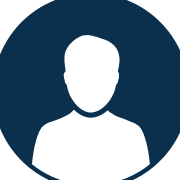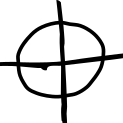Search the Community
Showing results for tags 'trackpad'.
-
I have successfully installed macOS big sur on my dell e5470 with i7 6820HQ but the trackpad is not working so I need help. My EFI: https://drive.google.com/file/d/1I2Y51kp78GvVUs5yKT3G4RJIkwWsxILL/view?usp=sharing
-
Hi all, I've been using Jake Lo's wonderful configs since Mojave for this laptop and everything has been working amazingly well compared to when I was trying to do things myself. While attempting to update to Big Sur using his OC 0.6.3 folder, my trackpad doesn't seem to work anymore. I am able to boot into my USB installer where the keyboard works but I can't move my cursor at all. Currently on 10.15.7 with OC 0.6.0 and BIOS A27 everything works perfectly. I'm fairly certain that I've made sure that my config.plist is loading the same VoodooPS2ControllerR6 extensions and from what I remember that is what should dictate whether or not the trackpad should work. Anyone have any input on what I might be able to try? I've read that the Voodoo kext injection could be inconsistent on Big Sur but beyond that I'm not too sure. Thanks!
-
Hi all, I have been using Herve's EFI files successfully with Catalina. The voodooI2C/HID files for his Latitude 7490 worked like a charm. I am moving to OpenCore and, while everything works, the trackpad shows some delay between my fingers movements and the trackpad arrow. Is this happening to anyone else? I attach my EFI folder. Thanks. EFI.zip
-
OpenCore successfully boots to the installer but I cannot proceed with the installation because I need to format a volume to APFS. I have VoodooPS2Controller and USBInjectAll installed in the kexts os1 to xos1 patch. I have tried a few different kexts like the rehabman Alps, and the one given in the guide. I'm not sure if I should use I2c because the laptop is old. EFI(with logs).zip
-
Hi all! I am currently using Mojave and the VoodooPS2Controller and the Trackpad works well but I don't have any gesture. I tried to use the ApplePS2SmartTouchPad kext and gestures works (Only the 4 fingers tho) but the clicks are not ok and it's unusable for that. My friend has a T480S with an Elan trackpad and that kext works very well on his laptop. My trackpad is a Synaptics one and i read that is supported one the ApplePS2 kext. I tried already to change some plist values of the kext without success. Can someone help me to have a fully functional trackpad? Thanks in advance EDIT: I tried the VoodooPS2 and SSDT-KBD.aml from the Clover folder of the following post but I think is the same from mine VoodooPS2 (trackpad ok but no gestures).
-
I’ve tried to used the VoodooRMI.kext, VoodooSMBus.kext (from here: https://github.com/VoodooSMBus/VoodooRMI) but my synaptic trackpad didn’t work (Even I’ve tried disable VoodooPS2Mouse,Trackpad and then VoodooInput inside VoodooPS2 as wel, it can’t moved). I had used the troubleshoot page, too. As you see, there aren’t any SMBus-related SSDT and I’ve modified the VoodooSMBus.kext, too. Here is my EFI as well if you want. Thanks a lot for reading my message. P/S: I also tried to add these patch from here: https://github.com/leo-labs/macOS-ThinkPad-T480s/blob/EFI.zipmaster/EFI/CLOVER/config.example.plist#L500-L535 but my mouse still can’t move
-
So I finally have Catalina installed on my Dell Latitude 7400 (i7,32gb,512gb SSD) and the touchpad will move the cursor and click, however, multi-finger gestures (scrolling, expose, ect.) do not work. Is there any specific kexts that I need installed in order to get this to work? Or does this trackpad only do simple mouse movement? I've seen some people get everything working, but they all use OpenCore, I use clover (following thread). Any advice would be greatly appreciated.
-
Hello, Im using E6330 with vanilla install MACOS 10.13.6, currently I using VoodooPS2Controller-R6Bronxteck.kext, my trackpad working with 2 finger 3 finger, trackstick working as well, but there is a problem is my trackpad can't detect touch event when I login to MacOS, when I first turn my laptop on, it still detect touch event, that so annoying me, I'm trying some kext from dr hurts but it still not work. Any way my trackpad in setting not detect as a trackpad. Please give me some advice, thank you guys a lot.
-
Hello guys, I have installed macOS Mojave on my Dell Latitude 5580. I had also installed the boot loader on my HDD. Now there are two main problems, the first one is that my trackpad isn't working. I had tried I2C kexts and patched the DSDTs but remain unsuccessful. It maybe due to some error. The second issue is that there is no audio. Kindly help me out as attaching an external mouse is not feasible for me :( My EFI Partition is attached P.S: I have excluded ""themes" and Microsoft folder from the attached EFI (due to total size restrictions) EFI.zip
- 24 replies
-
macOS 10.13.5 Trackpad itself works as far the voodooi2c kext allows and the keyboard works with the voodooPS , but the trackpad buttons are unresponsive. What could be done to fix this? Thanks in advance! debug_1545.zip
-
I have successfully got my hackintosh running on my Dell Latitude E7440 thanks to the guide on this forum. I have one question and tried looking for the answer, but reading through 60 odd pages of comments got difficult and I didn't fully understand so i was wandering if someone could help. How can I adjust the pressure sensitivity for my trackpad? I currently have to press quite hard to register any touch, which with multitouch gestures on a small track pad gets to do consistently. When I say press hard, it's not very much pressure, but compared to my dell xps in windows and macbook pro at work it's quite a lot. I know these track pads don't require that much force as when I used this machine with windows 10 I could press much more lightly. Thanks in advance!
- 2 replies
-
- sensitivity
- trackpad
-
(and 3 more)
Tagged with:
-
Hello, I'd like to contribute to the forum and I have decided to write a detailed guide how I installed macOS Sierra 10.12.1 on my E6220 with Core-i7 2620m, HD3000, 8GB RAM, 128GB SSD. I have received few personal messages for help, although there’s a perfect Enoch guide by Herve: https://osxlatitude.com/index.php?/topic/7914-dell-latitude-e6220-with-i5-2520m-hd3000-and-1366x768-lcd-mavericksyosemiteel-capitansierra/ and excellent generic El Capitan guide by Jake Lo: https://osxlatitude.com/index.php?/topic/8506-dell-latitude-inspiron-precision-el-capitan-clover-guide/ I will follow Jake’s guide, but I will add more stuff and this guide will be useful for all Sandy bridge E6x20 Many thanks to all OS X latitude forum members, who helped me when I was very new to OS X. Let’s start. You need: 1. E6220 2. 8GB USB or bigger 3. Access to real mac to create install USB or if you have Windows/Linux you can use a virtual machine using virtualbox or vmmare You should update your BIOS to A13 and set it to the following settings : https://osxlatitude.com/index.php?/topic/8281-e6220-bios-settings/ Download macOS Sierra from Apple store. Prepare USB using the following instructions: 1: Prepare Bootable USB Drive This step extracts the OS X Installer contents, then installs Clover bootloader to the USB stick. 1. Insert the USB drive on a running OS X system 2. Open /Applications/Utilities/Disk Utility 3. Highlight the USB drive in left column 4. Click on the Partition tab 5. Click Current and choose 1 Partition 6. Click Options... 7. Choose GUID Partition Table 8. Under Name: type USB (You can rename it later) 9. Under Format: choose Mac OS Extended (Journaled) 10. Click Apply then Partition 11. Go to Applications, right click on “Install macOS Sierraâ€/Show Package Contents/Contents/ SharedSupport 12. Mount InstallESD.dmg 13. Launch ShowHiddenFiles and select “Show Special Files†( app attached at the end of guide) 14. Mount BaseSystem.dmg (hidden) from “OS X Install ESD†15. Use Disk Utility to restore “OS X Base System†to USB (see image below) 16. After restore is complete, USB is now renamed to “OS X Base Systemâ€. Go ahead and rename it to “Install macOS Sierra†17. Go to “Install macOS Sierraâ€/System/Installation and delete the alias “Packagesâ€. 18. Copy “Packages†from root of “OS X Install ESD†to “Install macOS Sierraâ€/System/Installation 19. Copy BaseSystem.dmg and BaseSystem.chunklist (hidden files) from “OS X Install ESD†to root of “Install macOS Sierra†20. Launch ShowHiddenFiles and select “Hide Special Files†21. Download Clover EFI boot loader 22. Open Clover package installer 23. Hit Continue, Continue, Change Install Location... 25. Choose “Install macOS Sierra†26. Hit Continue, then hit Customize. Select these items: • Install Clover in the ESP • Bootloader/Install boot0af in MBR • CloverEFI/CloverEFI 64-bits SATA You can also select a Clover theme. 27. Click Install 28. After installation of Clover, the hidden EFI Partition will appear on the Desktop Now you will need to browse the EFI partition and put the necessary files in the correct locations: DSDT.aml and ssdt.aml should be copied to EFI partition and folders CLOVER->ACPI->patched Important note: if you have different CPU and you use my ssdt.aml - you will get kernel panic. If you have i5-2520M which seems to be the most common - you can get ssdt.aml from the files provided in Herve’s guide - https://osxlatitude.com/index.php?/topic/7914-dell-latitude-e6220-with-i5-2520m-hd3000-and-1366x768-lcd-mavericksyosemiteel-capitansierra/ If you have another CPU - then don’t use ssdt.aml and find NullCPUPowerManagement.kext, which should be added along with the other kexts. As of this writing, I do not know which is the latest such kext working OK with Sierra. If someone is ready to provide it - I can add it to the post. You can use a shell script ssdtPRGen.sh to generate ssdt.aml for your CPU after the install. The script is provided in the Tools zip to this post. You might want to google for a newer version. Kexts should go to EFI/CLOVER/kexts/10.12/ config.plist goes to EFI/CLOVER/ Please use Clover Configurator to generate a new serial. Just start Clover Configurator - File - Open - select config.plist from EFI/CLOVER/ and open it. Then SMBIOS from the left-hand list and click the magic wand and select first laptop picture and from the menu Macbook Pro 8,2 or 8,1 if you have the i5 processor. You can choose year of manufacture and click the buttons ‘shake’ to get different serials generated. When done - click File - Save. Now you can reboot computer and start the installation. You can press F12 before boot and choose USB. If you get kernel panic - one common reason would be if you have empty DIMM A slot, and only 1 RAM stick in DIMM B. Move the RAM to DIMM A and try again. For a new installation of macOS, you MUST erase and format the destination drive according to the following steps before continuing. a. From the menu bar, click Utilities -> Choose Disk Utility b. Highlight your target hard drive for the macOS installation in left column. c. Click Erase tab d. Under Scheme: GUID Partition Map e. Under Name: type Macintosh SSD (You can rename it later) f. Under Format: choose Mac OS Extended (Journaled) g. Click Erase h. Click on Partition Tab to add more partition if you prefer i. Close Disk Utility Click Continue, Continue, Agree Select Macintosh SSD, or name of your existing drive, where you want to install macOS and click Continue Upon completion, system will restart Press the F12 to choose boot device Choose <Your USB Installer device> When Clover boot screen appears, choose Macintosh SSD or name of your existing drive The system will boot into the new drive, and complete the installation… Launch the terminal and enter the following command diskutil list If you something about virtual drive like this: /dev/disk1 (internal, virtual): Please enter the below command if you have only one disk and you are not setting up dual-booting: diskutil cs revert /dev/disk1 Otherwise you have to find out which is the correct ending number from the data you see from “diskutil listâ€. Then create a folder and mount EFI partition: sudo mkdir /Volumes/efi sudo mount -t msdos /dev/disk0s1 /Volumes/efi Now it’s the time to run Clover installer and install on your HDD/SSD in a similar way like when preparing the USB, however please select couple of more options: • Install Clover in the ESP • Bootloader/Install boot0af in MBR • CloverEFI/CloverEFI 64-bits SATA • Install RC scripts on target volume • Install Clover Preference Panel Copy DSDT, SSDT, kexts and config.plist to the EFI partition of your HDD. You can use EFI mounter if for some reason - it is not mounted after Clover install. Now let’s fix the audio: Copy AppleHDA_IDT92HD90.kext to /Library/Extensions Copy AppleHDA.kext to /System/Library/Extensions Repair permission and rebuild cache. Run command from terminal sudo chmod -Rf 755 /L*/E* sudo chown -Rf 0:0 /L*/E* sudo touch -f /L*/E* sudo chmod -Rf 755 /S*/L*/E* sudo chown -Rf 0:0 /S*/L*/E* sudo touch -f /S*/L*/E* sudo kextcache -Boot -U / Make sure to disable hibernation as it's a prerequisite to get sleep & wake to work Ok on a Hackintosh: • sudo pmset hibernatemode 0 • sudo rm -f /var/vm/sleepimage • sudo pmset hibernatefile /dev/null Remove USB and reboot. You system should start fine, but you might notice that if you tap on the touchpad - it does not click. Moreover, Trackpad preference panel may not load. This is easily fixed by deleting: /System/Library/PreferencePanes/Trackpad.prefPane and replacing it with a Trackpad panel from El capitan. Link to download: http://www.megafileupload.com/85j1/Trackpad.prefPane.zip I still had a persisting problem that whatever I set in Trackpad preferences - it’s not saved after reboot, so I used Dr. Hurt's app - Touchpad Settings.app , which I copied to the Applications folder and allowed access from System Preferences - Security & Privacy - Accessibility - Allow the apps below to control your computer and I added Touchpad settings. I really hope that this will be very helpful to people new to hackintoshing and have Sandy Bridge models E6x20. PS. I may have missed something and fix it later. More stuff could be added later, or improve formatting. Feel free to criticize me and point out if I am doing something the wrong way English is not my native language, but I think I have provided clear enough explanations. Tools.zip E6220-i7 2620m.zip
-
Hey, I have just managed to install the Niresh Mavericks on my Dell E5520 and I am unable to get the trackpad or the Wi-Fi to work. It originally had an intel wifi card, which I replaced with the wifi card from my E6420, which is a Broadcom BCM94313HMG2L. I am unable to find a solution to this card. I tried the "temporary 43XX fix" but that didn't work. Also, I'm not sure what trackpad I have... How do I find out? Thanks! EDIT: I also have a RealTek RTL8188EE at my disposal if that helps.
-
i am using dell E5420 i3 2nd generation 4 gb ram all working perfect except trackpad plz help me. OS X 10.10.1
-
So I'm happily running my Lenovo ThinkPad X201 with Mavericks 10.9.5. All good, but... There are a few things I'm trying to perfect and running into trouble. 1. The trackpad is very sensative even at the lowest settings 2. The audio is quieter than my windows and linux partitions. Quite a bit quieter 3. The external VGA video port does not work. I know that the fix for the first two may lie in trying other kexts, but every time I try a different kext, I loose my QE/CI graphics (which have worked perfectly from the install). So what's the proceedure for trying different kexts for audio and mouse/trackpad without botching the video. And has anybody gotten the external VGA port to work (I haven't seen any thread about success with that). Thanks,
-
i installed mac mavericks niresh version on dell vostro 3560 with i3 processor 4 gb ram 500gb hdd issues-boot0 error when i restart mac, trackpad not working, wifi not working ....trackpad nd wifi is not showing plz suggest me any solutions for ma prblm.....
-
- trackpad
- wifi drivers
-
(and 1 more)
Tagged with:
-
Hi I am new here. Just a small question. My PC is Dell inspiron 1464, now using Mavericks. its trackpad is ALPS, and I used VoodooPSTrackpad.kext to drive it. From 10.6 till 10.9, the trackpad could not work after sleep/wakeup. Many other types of trackpad on many notebook seems also suffer this problem. Recently I saw someone wrote the EADP kext, that fix the problem where audio(AppleHDA) could not work after sleep/wakeup, so I think, the problems is similar, what about the solution? Could someone write some patch or 3rd kext to fix this? If not, what is the reason for the trackpad problem?
-
Hi, I used my hack yo create installer but unable to install. I then used unifail method and installed maverick on my usb hdd. but i am not able to use trackpad or mouse so unable to do anything Please help me.The usb ports are working fine Lenovo G580| i7-3612QM 2.2GHz | 6GB DDR3 | intel HD4000 1366*768 ! nVidia 610M not working| Mountain Lion 10.8.5 | Sleep, No