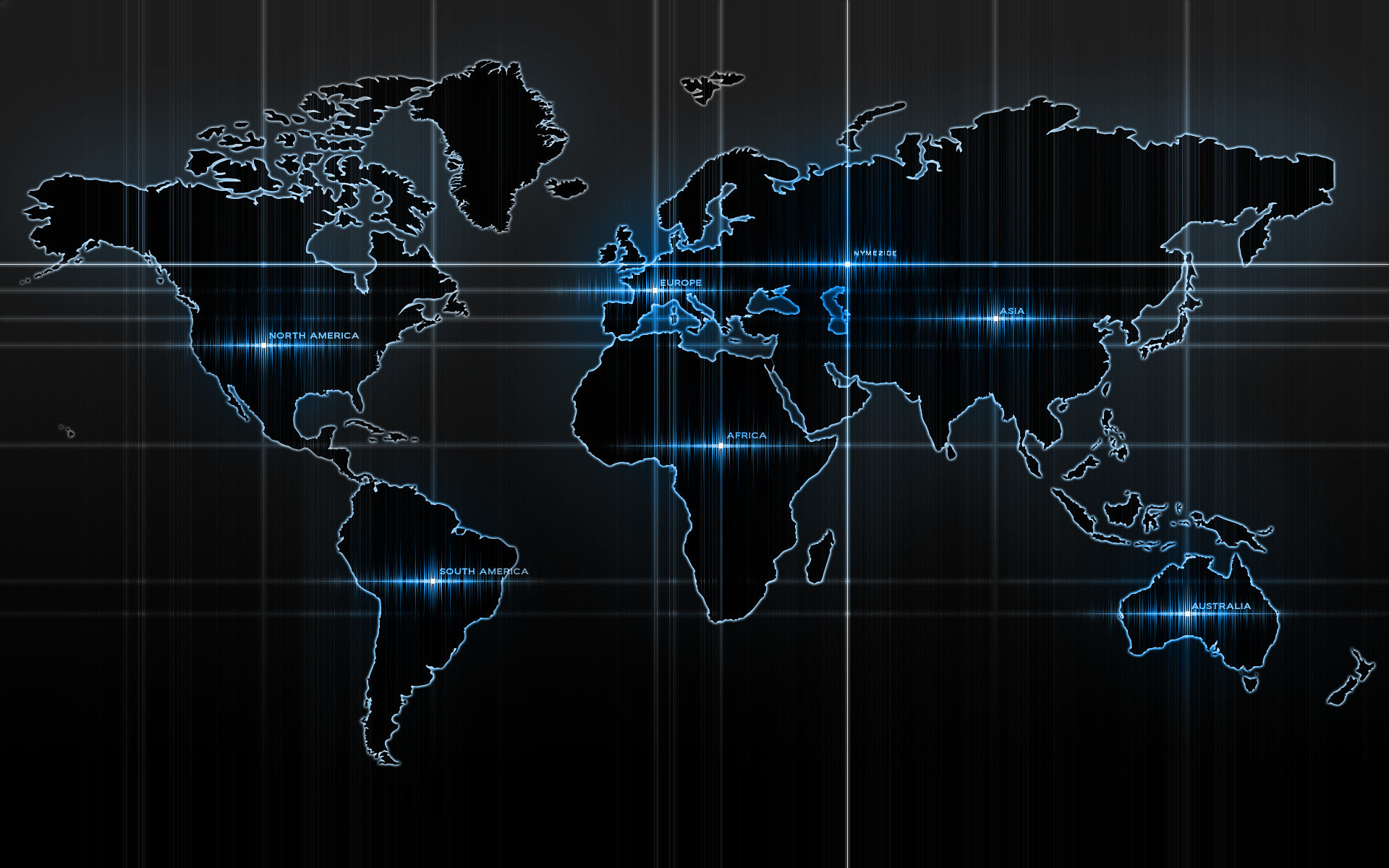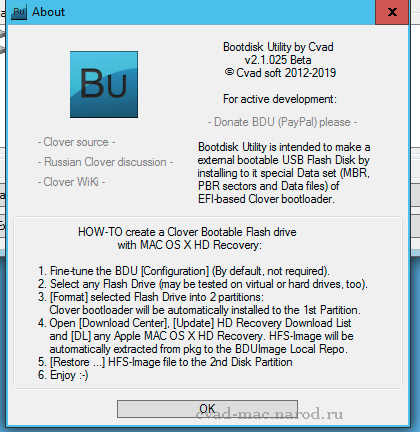-
Posts
14365 -
Joined
-
Last visited
-
Days Won
871
Content Type
Profiles
Articles, News and Tips
Forums
Everything posted by Jake Lo
-

[SOLVED] E7470: external display not reactivated after change of input
Jake Lo replied to doctorultra's topic in The Archive
Yes what? The 1st or latter? -

[SOLVED] E7470: external display not reactivated after change of input
Jake Lo replied to doctorultra's topic in The Archive
You mean my bootpack or enabling cdfon and HDMI? -

HP Pavilion 15-DK0197TX: error trying to install Catalina
Jake Lo replied to Raffay's topic in The Archive
You might be able to check it in the BIOS, if not you'll need to take off the back cover and find it physically. Even though it's not being install to the NVMe drive, just having it detected causes issue. Try disabling it in BIOS and see if you could get the Installer to advance. -

HP Pavilion 15-DK0197TX: error trying to install Catalina
Jake Lo replied to Raffay's topic in The Archive
Some NVMe drives are known to cause issue on MacOS like Samsung PM981. What NVMe drive does this system have? -
Restore the Config file and replace attached SSDT.PNLF.aml to /E/C/ACPI/Patched SSDT-PNLF.aml.zip
-

Dell Vostro 3446: help required to install Mojave
Jake Lo replied to vostro3446hac's topic in The Archive
When you press F12 or F11, do you see the brightness display icon? post debug file -
what keyboard issue? are you still booting with -igfxvesa? Try booting without it
-
Mojave?? Did you use a different installation source? What's the issue with graphics? FingerPrint is not supported.
-
Look closely at the screen or shine flashlight to see if it's actually blank screen or just very dim? No, unless you have a supported wifi card, you need to use the Ethernet connection
-
It's not detecting the USB installer like the screenshot you posted earlier or something else? You need to be more specific. I just tried the app, it does format the drive into 2 partitions: 1 for Clover and the other you need to restore the image to after it finishes download. Click on Tools of th app and select restore, browse to the downloaded image (4.hfs...I think) These are the steps if you had missed it Note: with this boot disk, it looks like you need to be connected to the internet for it to download the full installation...hence Restore. Not a full installer.
-
Boot to Clover, press F4, continue to MacOS Attach /EFI/Clover/ACPI/Origin folder for patching
- 9 replies
-
- issue
- intel hd4000
-
(and 1 more)
Tagged with:
-
What's the issue with Brightness?
- 9 replies
-
- issue
- intel hd4000
-
(and 1 more)
Tagged with:
-

HP Pavilion 15-DK0197TX: error trying to install Catalina
Jake Lo replied to Raffay's topic in The Archive
Make sure to follow the Catalina requirement found on the front page in Our Picks -
After you click on DL Center, did you click on Update? After Update completes, you should be able to download the Catalina restore image And as Bronxteck wrote, add HFSPlus.efi to /E/Clover/drivers/UEFI or replace Config file with the attached config.plist.zip
-
Give this a try, contents goes in and replace files in /EFI/Clover The Qualcom Wifi card is not supported and will need to be replace as well. See here for a list of supported devices. Vostro_3580.zip
-

help Dell latitude e5550 mac os Catalina install and efi folder.
Jake Lo replied to CyberModz's topic in The Archive
Did you add the boot Option as suggested above? -
Try this, replace into /EFI/Clover E5430.zip
- 9 replies
-
- issue
- intel hd4000
-
(and 1 more)
Tagged with:
-
Try enabling Legacy Option ROMS in the BIOS if it's not already
-

help Dell latitude e5550 mac os Catalina install and efi folder.
Jake Lo replied to CyberModz's topic in The Archive
Try this, with the USB Install inserted, boot into the BIOS Add new boot Option under General/Boot Sequence, browse to the USB drive pointing to /EFI/Clover/Cloverx64.efi. Name is <whatever you like> Move the new boot option to the top. Save and reboot If this doesn't bring you to the Clover boot menu, then there's issue with your USB installer. Either rebuild it or use another USB stick. Personally I use an External USB drive, just partition to your needs. -
Compress and attach your Clover folder here Need the full specs of your system: What WLAN/LAN does it have? What model is the Touchpad? Alps, Synaptics, I2C?
-
You can download the MacOS Catalina app from the AppStore. You can then create the USB installer following the many guides we have here. Here's mine https://osxlatitude.com/forums/topic/8506-dell-latitude-inspiron-precision-vostro-xps-clover-guide/?do=findComment&comment=94956 If you mean you don't have a Mac to create the installer, then here's a guide to do it from Windows. http://cvad-mac.narod.ru/index/bootdiskutility_exe/0-5
-
After the reboot, do you get any error message when you log on?
-

help Dell latitude e5550 mac os Catalina install and efi folder.
Jake Lo replied to CyberModz's topic in The Archive
Did you format the USB drive with GUID / Journal Extended? -

help Dell latitude e5550 mac os Catalina install and efi folder.
Jake Lo replied to CyberModz's topic in The Archive
post your clover folder -
Try removing AppleBacklightFixup.kext and AzulPatcher4600.kext, both have been superseded by Whatevergreen.kext.