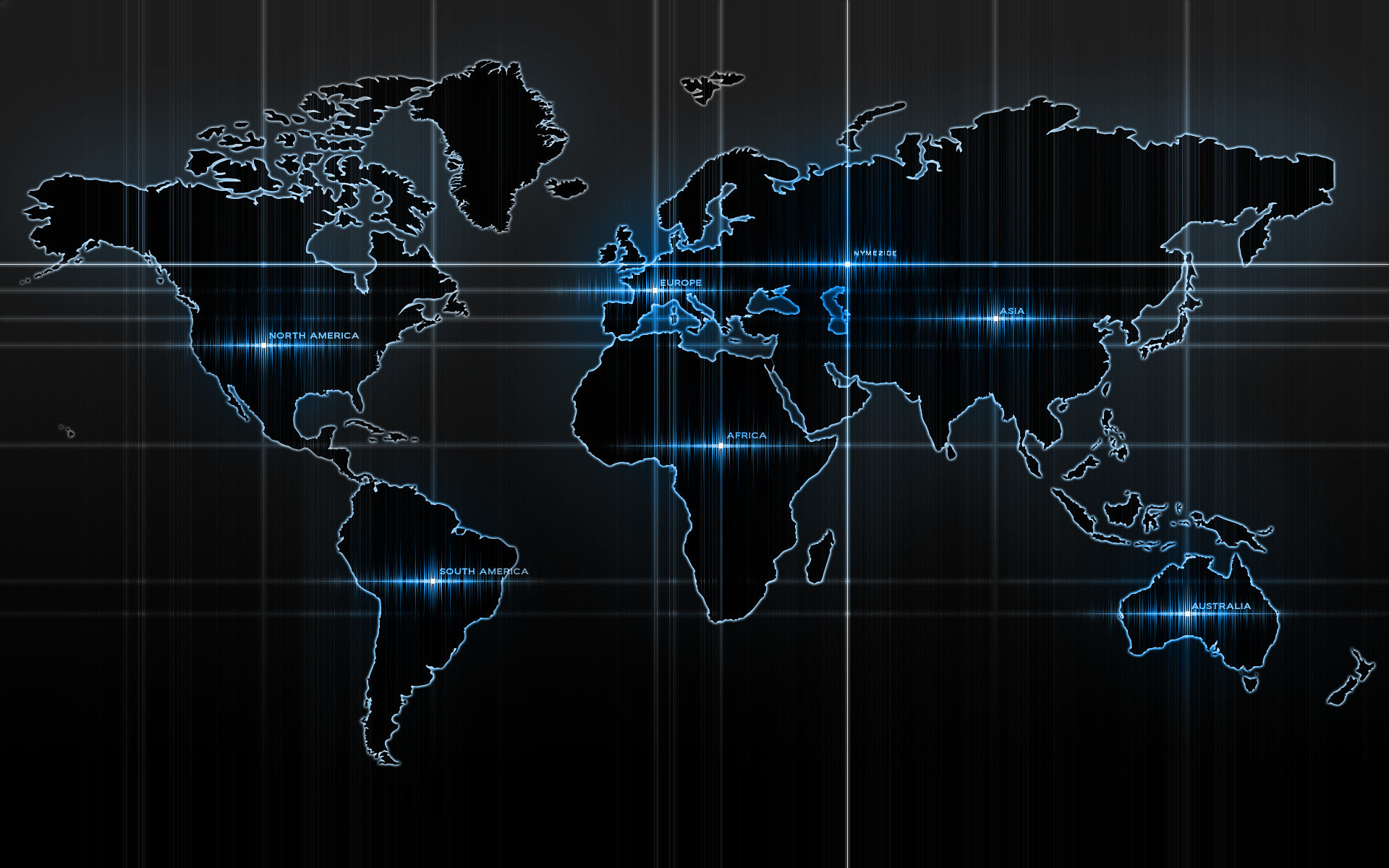-
Posts
14365 -
Joined
-
Last visited
-
Days Won
871
Content Type
Profiles
Articles, News and Tips
Forums
Everything posted by Jake Lo
-
See here how to reset the Fn keys
-

E7470 and DW1560 - No Bluetooth on Mojave install
Jake Lo replied to jblparisi's topic in The Archive
I see you have generated SSDT.aml. Either use SSDT.aml or Enable PluginType in Config file, not both, they are mutually exclusive. -
Add this to KextToPatch Name = AppleIntelFramebufferAzul find = 01050900 00040000 87000000 replace = 01051200 00080000 87000000 comment = HDMI Audio post your Clover folder if you need need
-
Use Patch.new and Config-new.plist. You'll have to rename them as Patched and Config.plist respectively Remove APFS.efi and OsxAptioFixDrv-64.efi for drivers64UEFI Remove from /L/E, repair permissions and rebuild cache AppleHDA_ALC293.kext IOAHCISerialATAPI_Injector.kext AppleHDAIDT.kext
-

High Sierra post install help with Dell XPS (L502x)
Jake Lo replied to JDLopez's topic in The Archive
For audio, if it truly is ALC665, you have 2 options in AppleALC.kext, layout-id 12 or 13. Remove AppleHDA275.kext, restore a vanilla AppleHDA in /S/L/E if you had removed it. For shutdown, try enable FixShutdown and Halt Enabler. If still fails, I noticed that your Nvidia is still loading. You need to disable it completely. Try adding this to ACPI/Patched For keyboard Fn keys, try Karabiner-Elements app to reset the keys. See example here SSDT-Disable-DGPU.aml.zip -

E7470 and DW1560 - No Bluetooth on Mojave install
Jake Lo replied to jblparisi's topic in The Archive
I'm on 10.14.2 with DW1830, now swapped it with a DW1560 and have no issue with sleep / wake without or without AC adapter. Post the debug files -
did you use all the different boot -arg after each reboot and insert the USBs? ie. boot flags (-uia_exclude_ss -uia_exclude_hs uia_include=x)
-
post debug file while HDMI is connected what trick did you do to enable the 2ndary monitor?
-

e7240 [SOLVED] E7240 HS / Mojave no audio output device
Jake Lo replied to sykojgee's topic in The Archive
USBInjectall no longer work with USB port limit patch on 10.14.1. Post your debug file. If you're unable to run the script, then post the following Clover folder post output of "sudo kextcache -i /" post IOReg -
Test sleep / wake test SD Card reader Test backlight control Test audio after sleep Test HDMI / Audio Test DP / Audio
-

[SOLVED] E7270 Mojave Kernel Panic Update from HS 10.13.6
Jake Lo replied to mcintosh's topic in The Archive
Legacy Options ROMs should be disabled. Install latest Clover with the following: Install for UEFI booting only Install Clover in the ESP Drivers64UEFI\DataHubDxe-64 Drivers64UEFI\FSInject-64 Drivers64UEFI\SMCHelper-64 Drivers64UEFI\ApfsDriverLoader-64 Drivers64UEFI\AptioMemoryFix-64 Drivers64UEFI\PartitionDxe-64 Remove OsxAptioFix2Drv-64.efi and APFS.efi -
Permission issue. Run this in terminal sudo chmod -Rf 755 /L*/E* sudo chown -Rf 0:0 /L*/E* sudo touch -f /L*/E* sudo chmod -Rf 755 /S*/L*/E* sudo chown -Rf 0:0 /S*/L*/E* sudo touch -f /S*/L*/E* sudo kextcache -Boot -U /
-
You mean in drivers64UEFI.. Get rid of RealtekRTL8111.kext & AtherosE2200Ethernet.kext, not needed in this model
-
please post new debug file
-
post full system's specs. Add to your signature file 4k display? discrete graphics? which MacOS you want to install?
-
posted a few post back IDT 92HD90BXX layout-id 12 for Dell Latitude E6x20/Dell Precision Mx600 by vusun123 E7761D11
-
I don't know if it's really to smbios, but I do know MBA5,2 is for IvyBridge HD4000, you have SandyBridge HD3000 which is no supported in Mojave, which I see why you had to replace kexts from 10.13.6. If you prefer MBA, go with MBA4,2 for SandyBridge. As for AppleALC.kext, it works fine on Mojave. You could try adding boot arg -lilubetaall -alcbeta • Added IDT 92HD90BXX layout-id 12 for Dell Latitude E6x20/Dell Precision Mx600 by vusun123
-
Create them, 1 for XHC1 to XHC Find: 5848 4331 Replace: 5848 435f 1 for XHCI to XHC Find: 5848 4349 Replace: 5848 435f Make sure you change HSxx to USB2, I'm pretty sure those are USB2 not USB3
-
See here Update the PlatformSupport.plist file for MBP8,2 instead of 8,1 otherwise your USB port won't work. Change SMBIOS to MBP8,2 Don't forget to add Whatevergreen.kext to clover kext folder as well
-

e7240 [SOLVED] E7240 HS / Mojave no audio output device
Jake Lo replied to sykojgee's topic in The Archive
You should use 12 or 18, no others work. IF you have 2 drives, make sure you update the files in the correct drive or both -

Dell E7440 Screen Resolution/ Garbled 1920x1080
Jake Lo replied to brainyboy345's topic in The Archive
Use latest Clover Install with the following settings Install for UEFI booting only Install Clover in the ESP Drivers64UEFI\DataHubDxe-64 Drivers64UEFI\FSInject-64 Drivers64UEFI\SMCHelper-64 Drivers64UEFI\ApfsDriverLoader-64 Drivers64UEFI\AptioMemoryFix-64 Drivers64UEFI\PartitionDxe-64 -

Dell E7440 Screen Resolution/ Garbled 1920x1080
Jake Lo replied to brainyboy345's topic in The Archive
Enable Legacy Option ROMs. Enable verbose mode during boot Just tested the same files, no issue. Try Loading Default in BIOS, apply, and then set the settings again UEFI Enable Legacy Option ROMs AHCI Secure Boot Off -

e7240 [SOLVED] E7240 HS / Mojave no audio output device
Jake Lo replied to sykojgee's topic in The Archive
Post debug file https://osxlatitude.com/index.php?/topic/10209-how-to-generate-proper-problem-reporting-files/ -

Dell E7440 Screen Resolution/ Garbled 1920x1080
Jake Lo replied to brainyboy345's topic in The Archive
Looks like your'e using my hot patched bootpack but not following my install guide. In /EFI/Clover/drivers64UEFI, remove everything except the following: Drivers64UEFI\DataHubDxe-64 Drivers64UEFI\FSInject-64 Drivers64UEFI\SMCHelper-64 Drivers64UEFI\ApfsDriverLoader-64 Drivers64UEFI\AptioMemoryFix-64 Drivers64UEFI\PartitionDxe-64 Drivers64UEFI\HFSPlus -
1) To fix boot issue, go to BIOS, enable Legacy Option ROMs 2) Best to install internal wifi - DW1560 is my recommendation 3) In Config file, under Boot, change Default Boot Volume to what you name your MacOS SSD (case sensitive I think). 4) Right click "install MacOS High Sierra.app" , select show package contents Go to Contents/SharedSupport, mount BaseSystem.dmg Go to /S/L/E, grab AppleHDA and replace it back to your running MacOS /S/L/E folder Repair permissions and rebuild cache